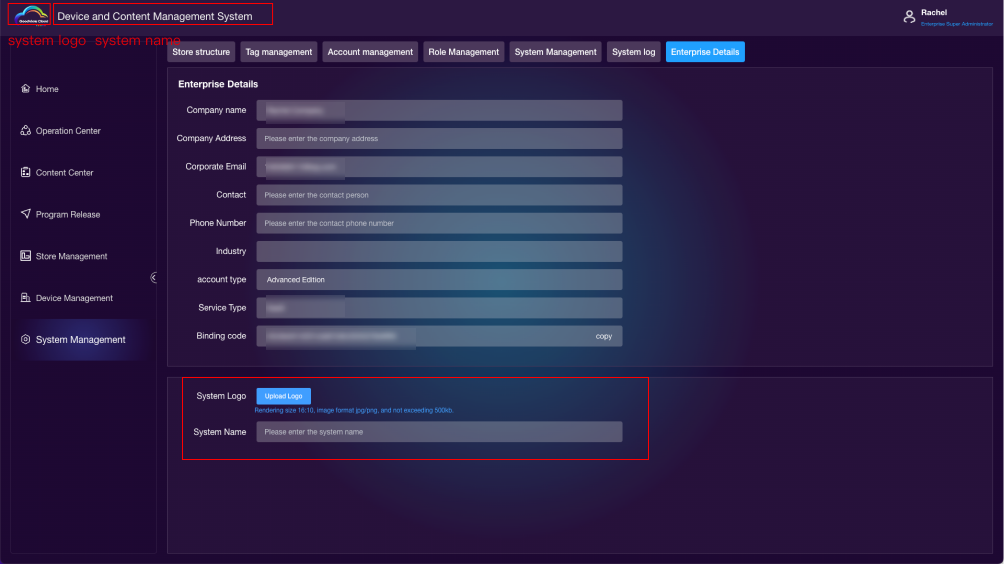# System Management
# Store Structure
Add Organization
- Add Store: Select "Store" for organization type, enter store name, choose superior organization, and fill in other optional information. Then click Save.
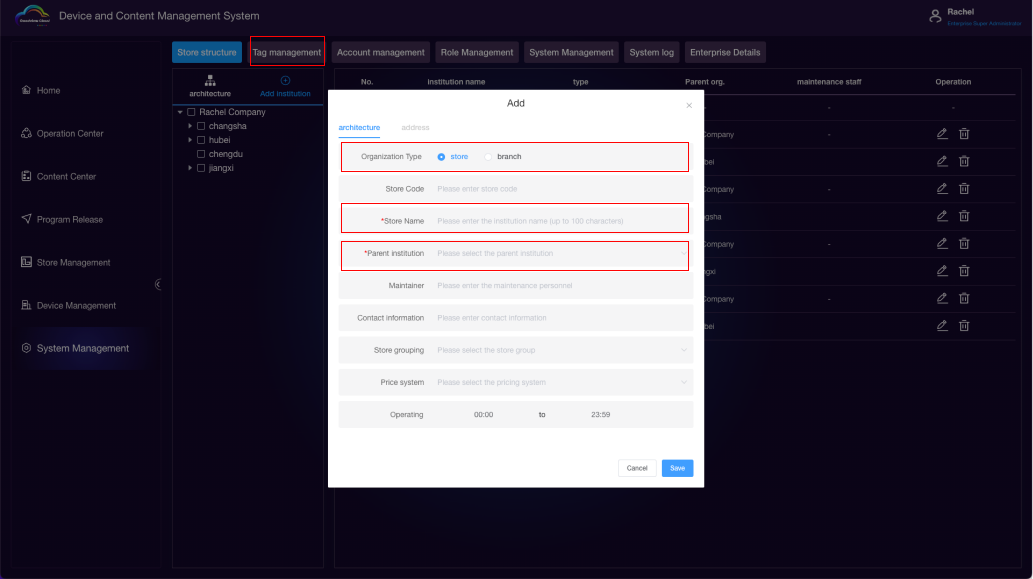
- Add Branch: Select "Branch" for organization type, enter branch name, choose superior organization, and fill in other optional information. Then click Save.
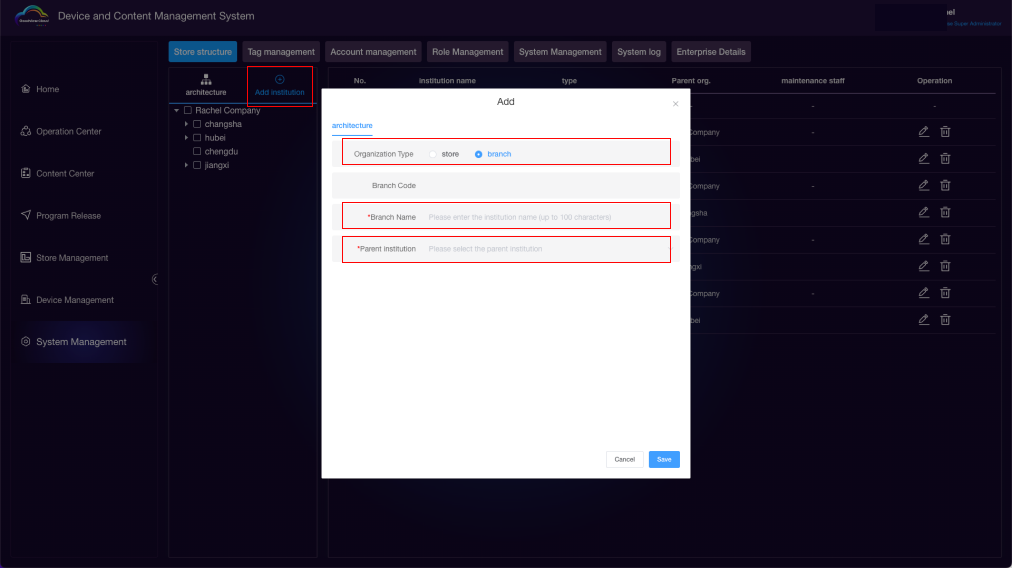
After adding, you can edit or delete.
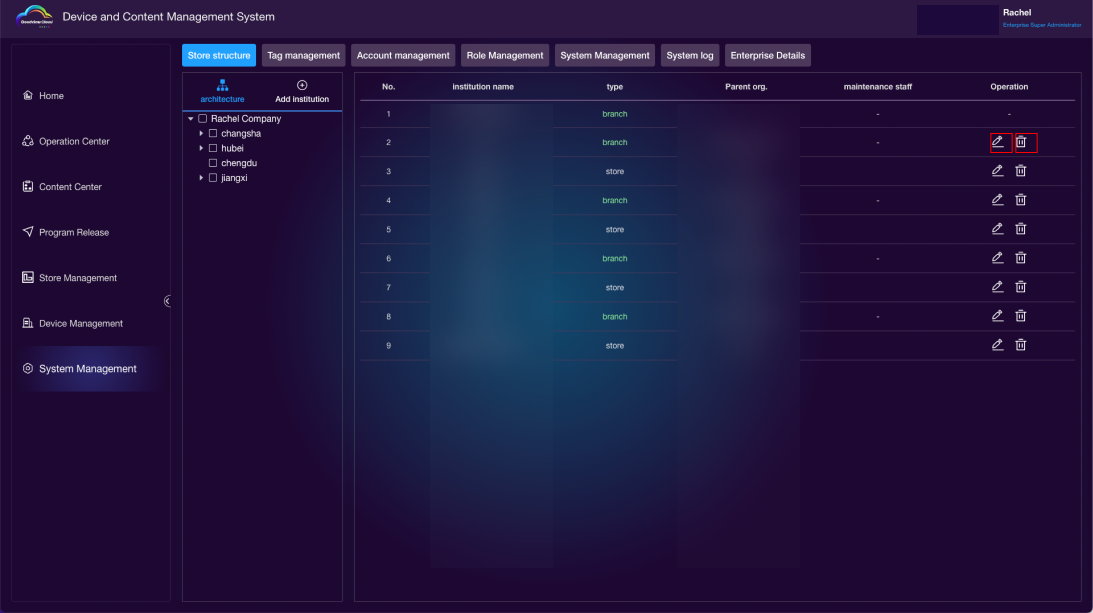
# Store Grouping
Add Group
- Click on tag management; 2. Select store grouping; 3. Click the "+" sign; 4. Enter store name (required), description (optional); 5. Click Save to successfully create a store group.
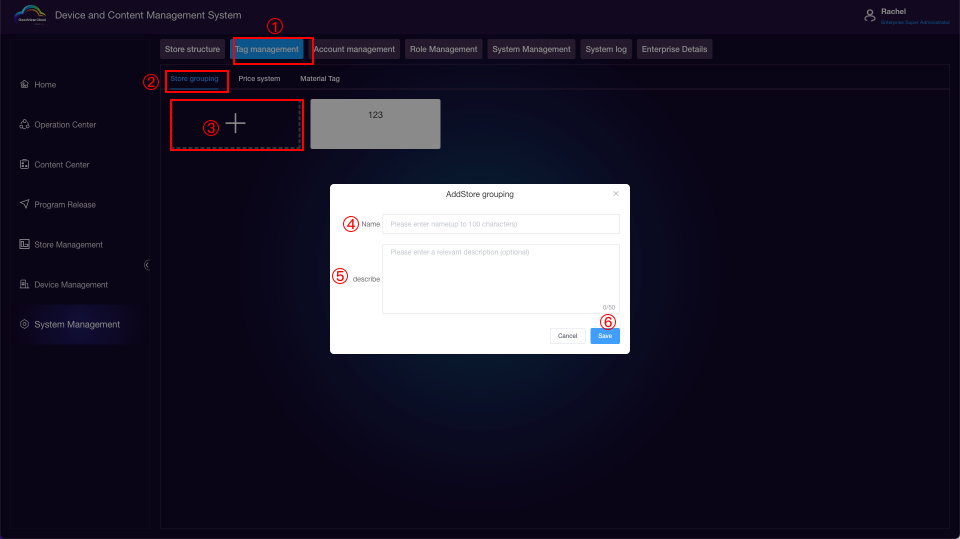
Hover over the tag card to edit or delete.
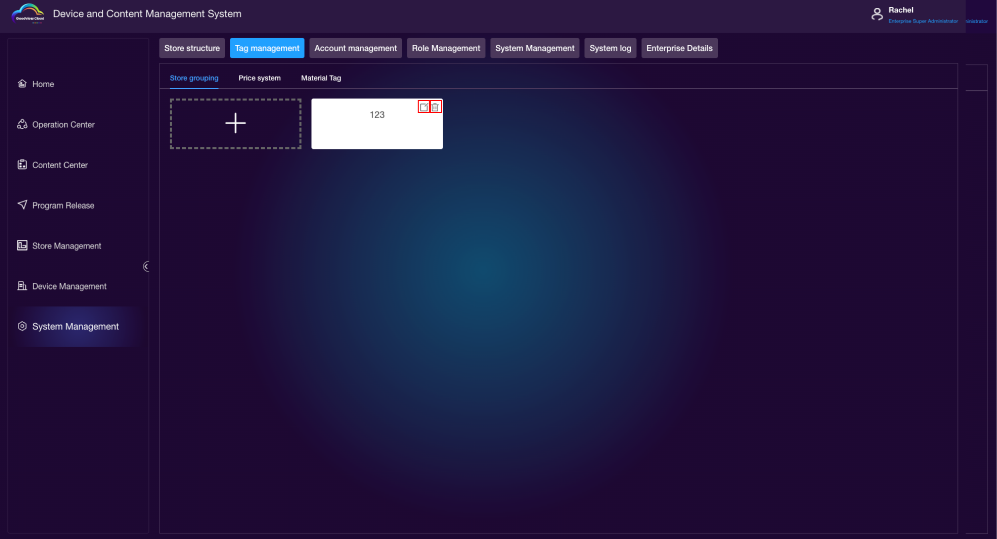
Price System
Add Group
- Click on tag management; 2. Select price tag; 3. Click the "+" sign; 4. Enter name (required), description (optional); 5. Click Save to successfully create a price tag.
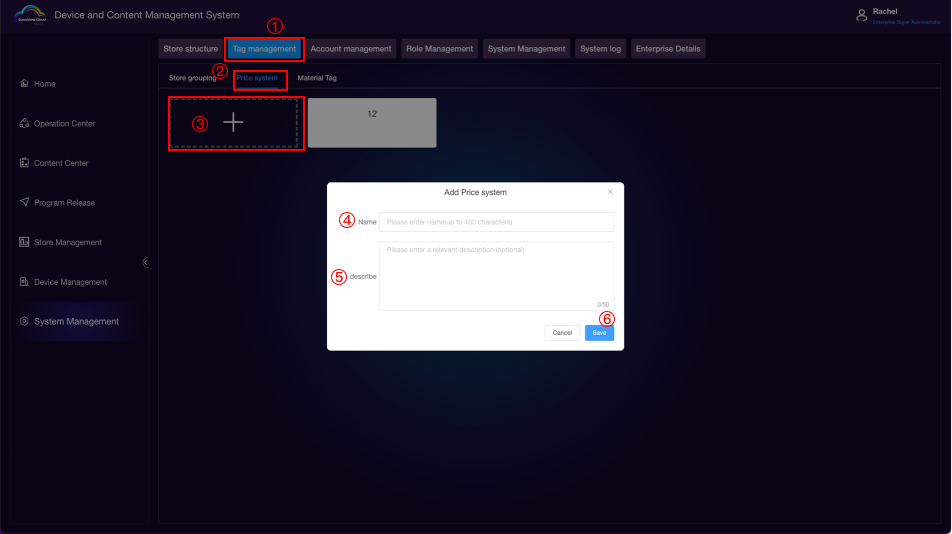
Hover over the tag card to edit or delete.
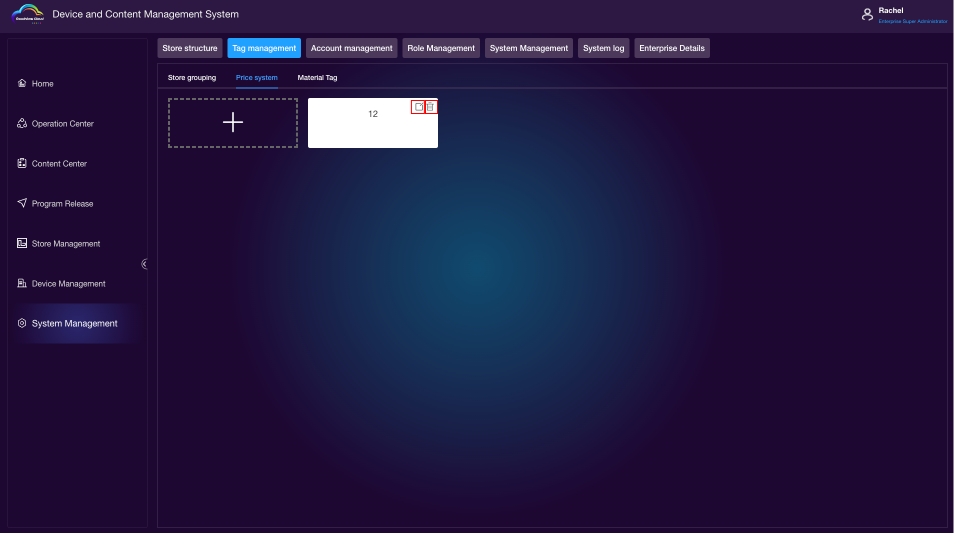
Material Tags
Add Tag
- Click on tag management; 2. Select price tag; 3. Click the "+" sign; 4. Enter name; 5. Click Save to successfully create a price tag.
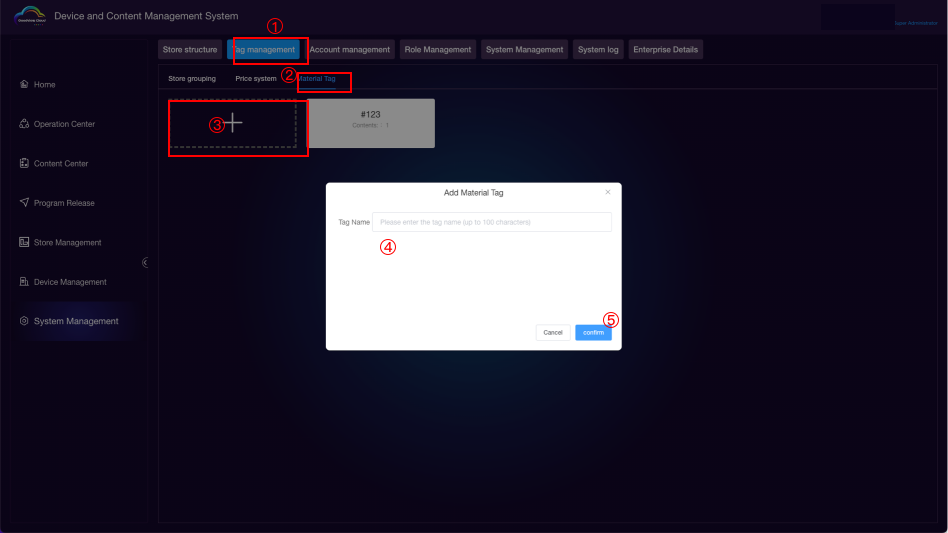
Hover over the tag card to edit or delete.
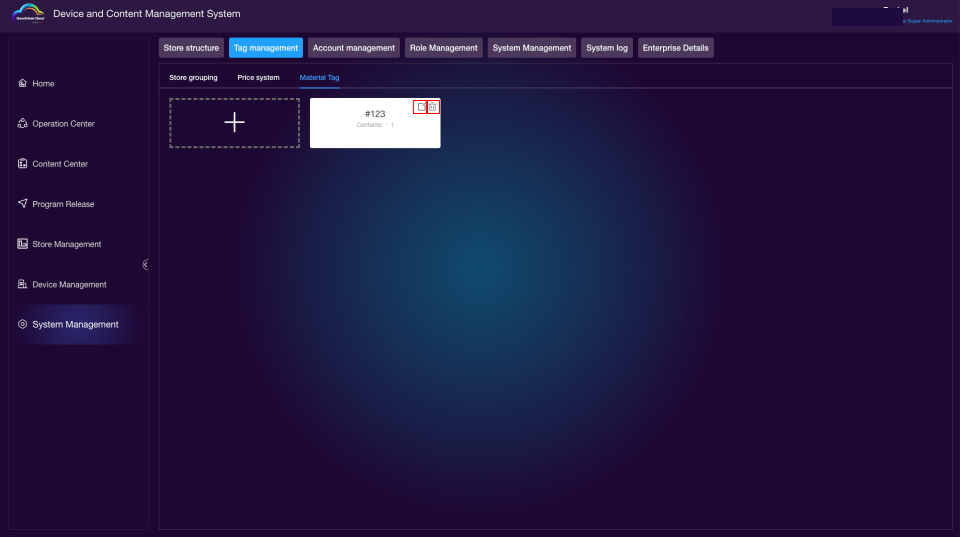
# Account Management
Create Account
Click "New";
Enter account name (used for login);
Enter phone number (used for login);
Set initial password (used for the first login, can be changed);
Choose account type:
Enterprise Administrator: Manages the entire enterprise's content, stores, devices, and publishing.
Content Administrator: Reviews materials, programs, and playlists uploaded within the enterprise. Published content requires approval.
Store Administrator: Manages content, stores, devices, and publishing for a single store.
Device Administrator: Views devices across the entire enterprise.
Affiliated Organization: Choose the organization where the account belongs.
Click Save.
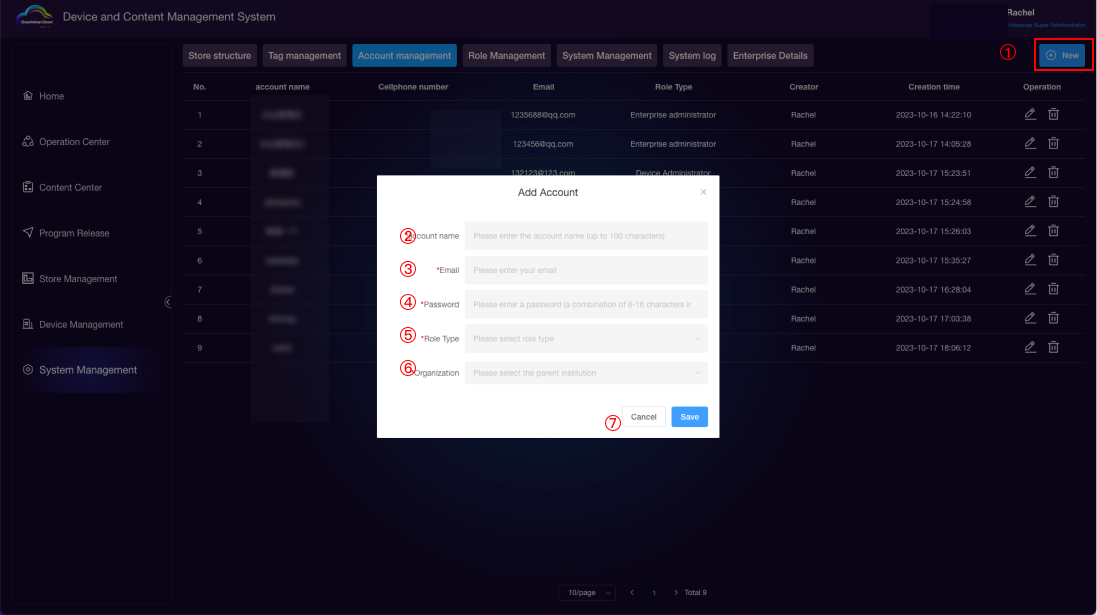
After adding, you can edit or delete.
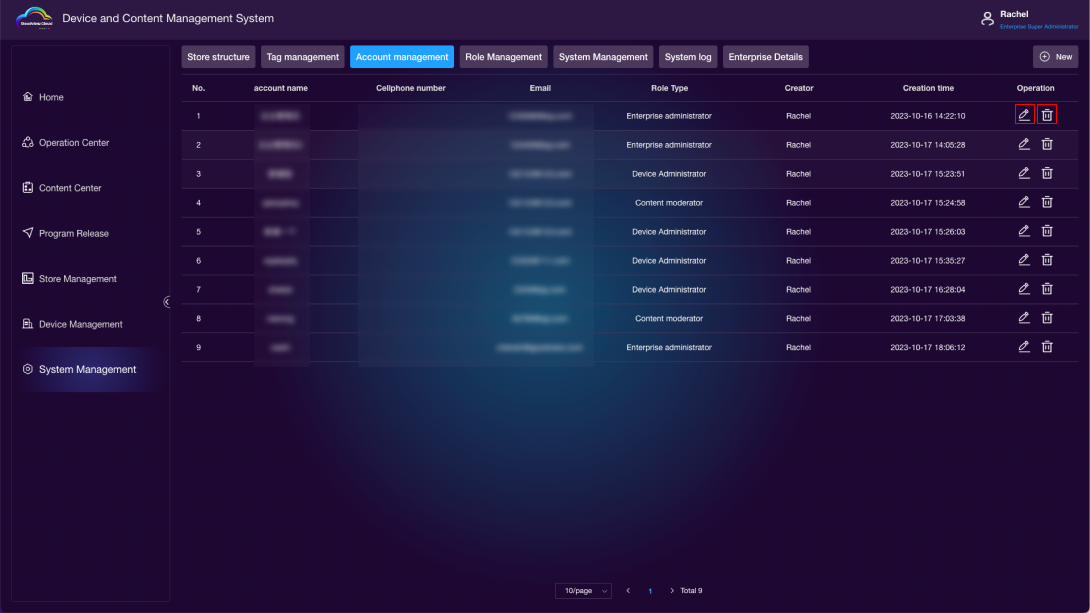
# System Management
Upgrade Policy
Keep the Latest: Automatically updates all devices in the current account when the latest version is detected on the upgrade server.
Manual Download and Update: Devices in the current account won't automatically update when the latest version is detected. Users are recommended to use the "Manual Download and Update" policy.
Device Queue Calling: When enabled, all devices will activate the device queue calling function.
Content Approval: When enabled, uploaded materials, programs, and created playlists will require approval from the content administrator before use.
System Placeholder: When there's no program on a device, the system will play the content of the system placeholder.
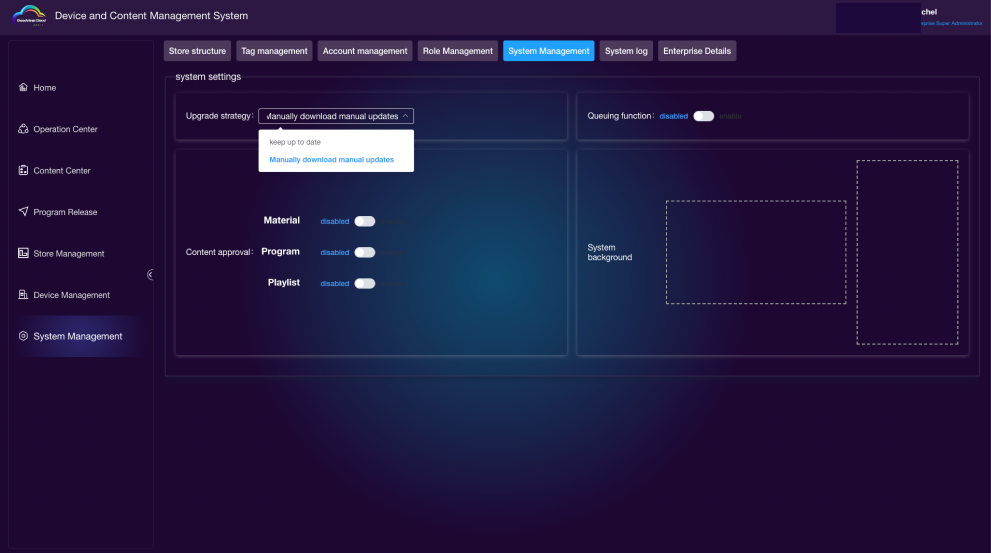
# System Logs
System logs allow you to view the operational behavior and IP login locations of all users under the current organization, facilitating user tracking.
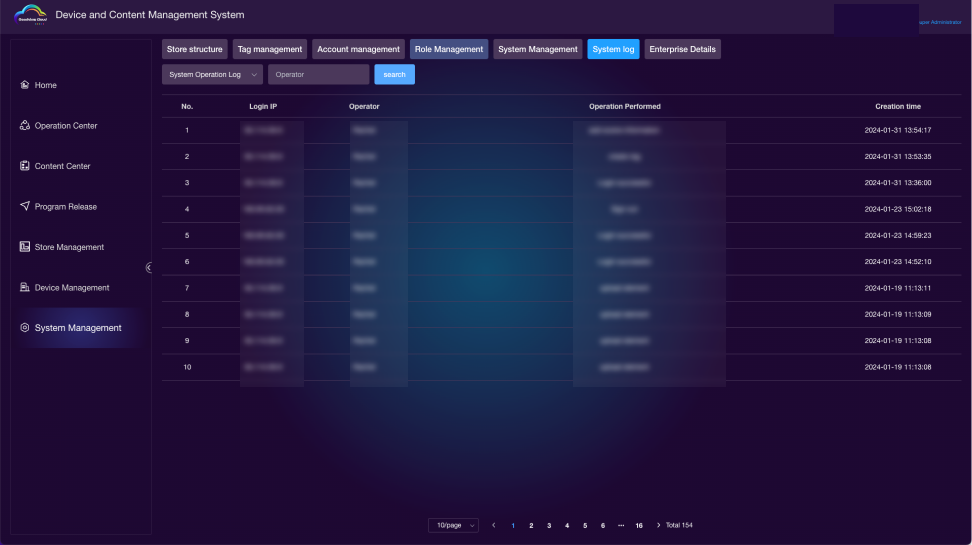
# Enterprise Information
Enterprise Information: Modify enterprise name, address, email, contact person, and contact phone number.
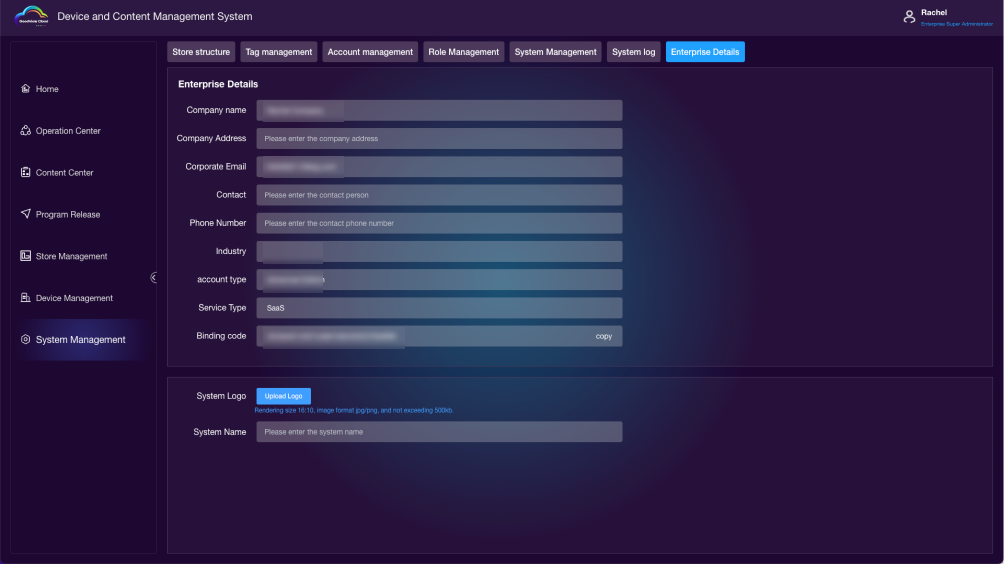
System Information
Upload enterprise logo and change system name. The information in the top left corner changes accordingly.