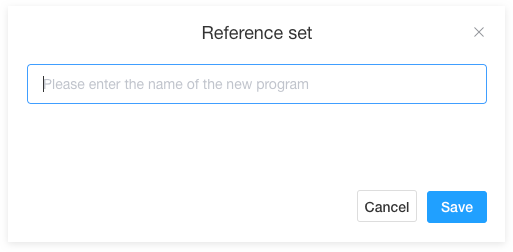# Content Center
# Materials
You can upload, download, create folders, move materials to other folders, select materials for direct publishing, delete materials, and perform other operations.
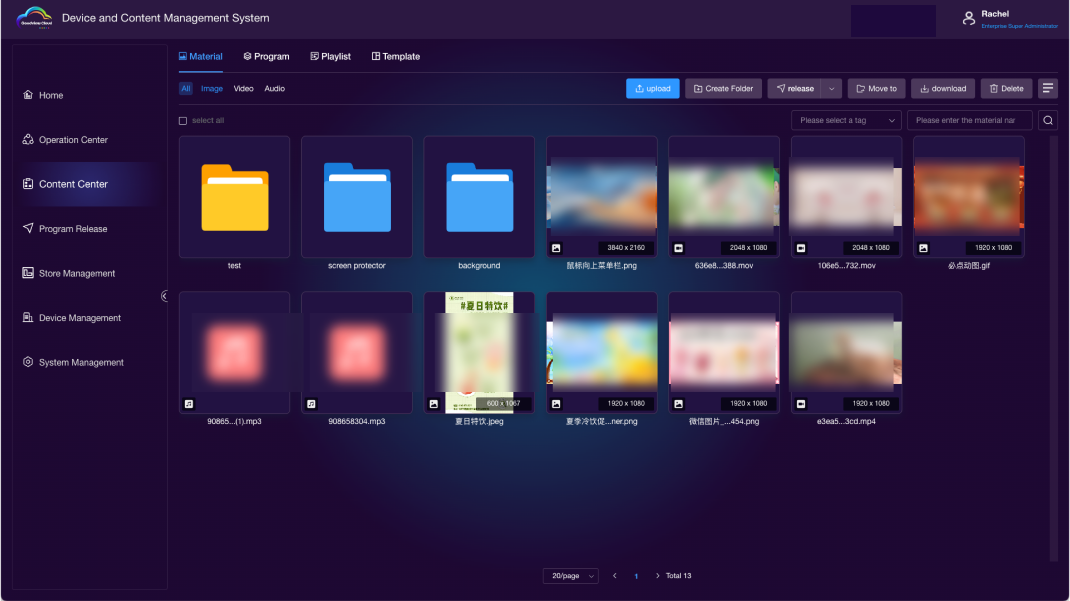
Upload
Click on "Upload," select the folder and tags for the material, and click on Add Upload Files to upload the material.
Images: png, jpg, gif, with a size limit of 50MB
Videos: mp4, mov, wmv, mkv, mpg, webm, avi, mpeg, with a size limit of 1GB
Audio: mp3, with a size limit of 100MB
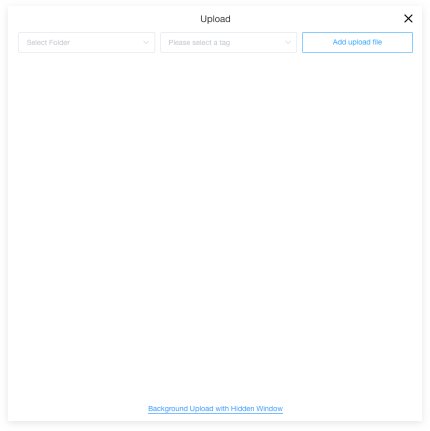
Create New Folder
Click on "Create New Folder" to create a new folder.
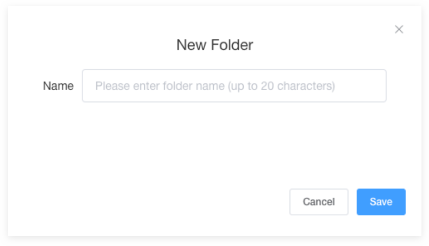
Move to Folder
- Select the materials you want to move.
- Click on the "Move to Folder" button.
- Choose the folder where you want to move the materials.
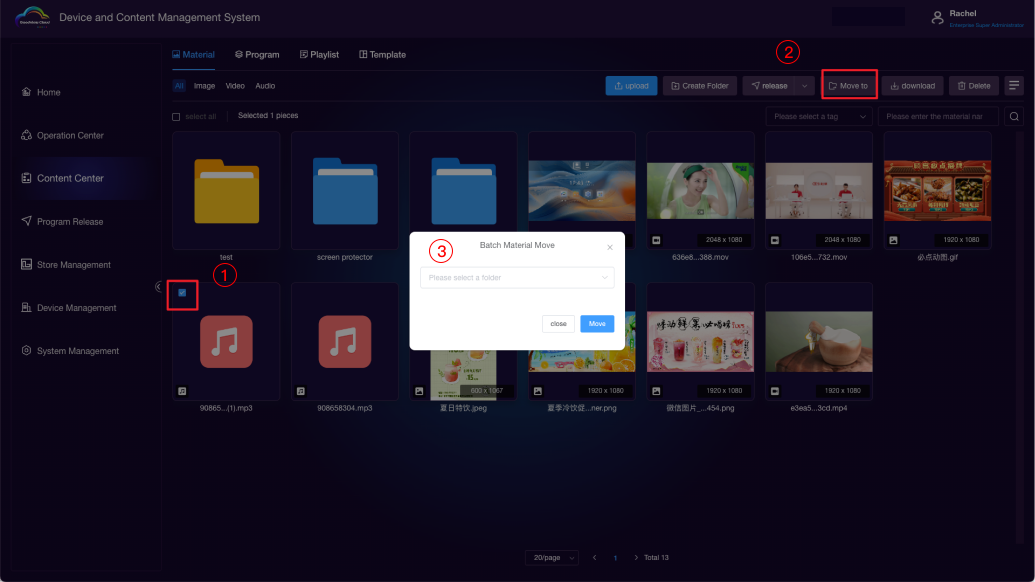
Publish Native Materials
- Select the materials you want to publish.
- Click on the "Publish" button.
- Go to the program publishing page and choose the publishing device.
- Select the publishing strategy.
- Set the looping cycle.
- Click on "Save and Publish."
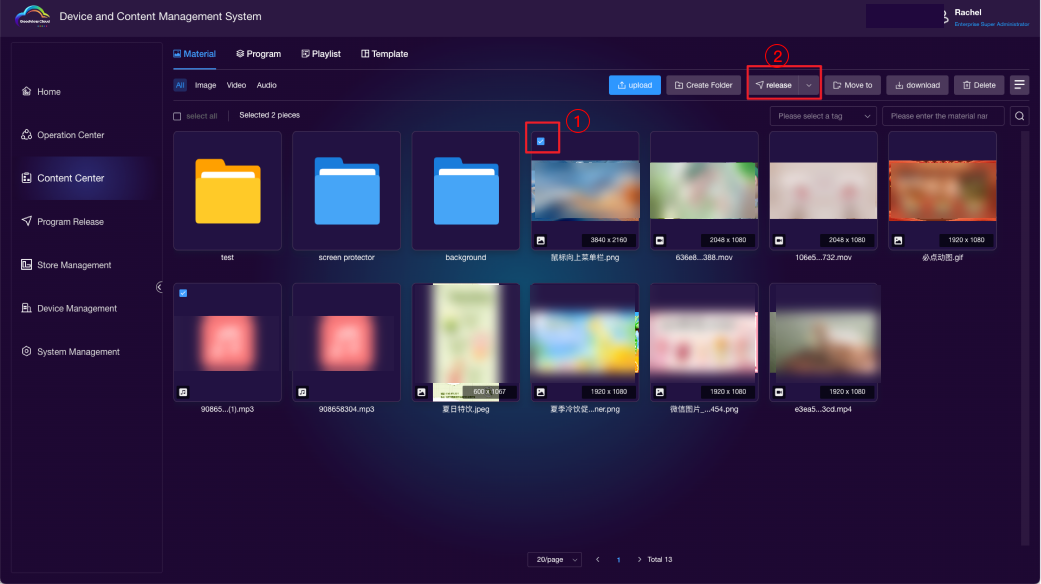
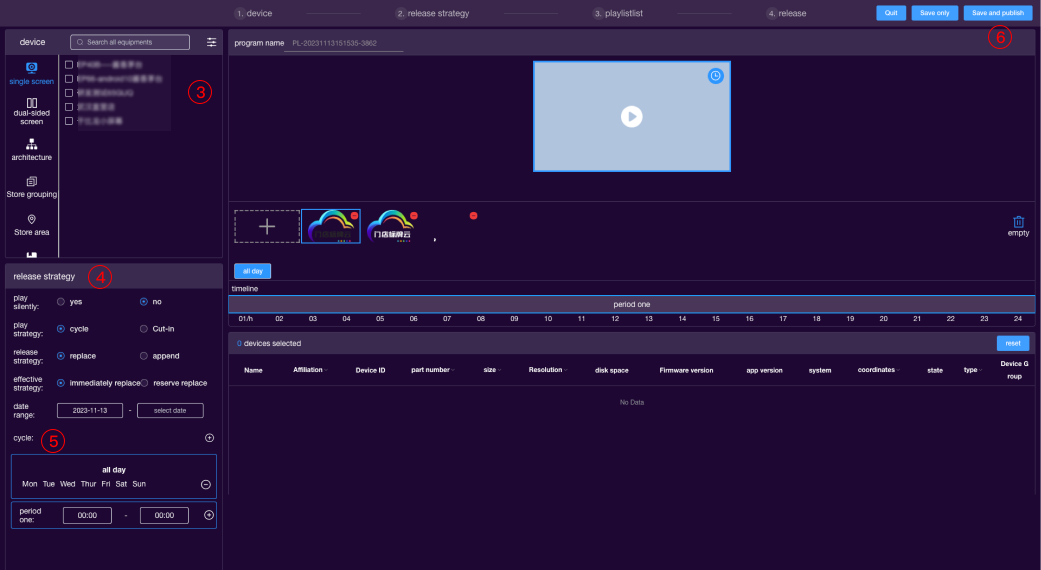
# Programs
You can upload, download, create new programs, select programs for direct publishing, and perform deletion operations.
- Split-screen Programs: Preview, edit, rename, and delete.
- Native Programs: Preview, rename, and delete.
- Multi-screen Programs: Preview, rename, and delete.
- H5 Programs: Preview, edit, reference, rename, and delete.
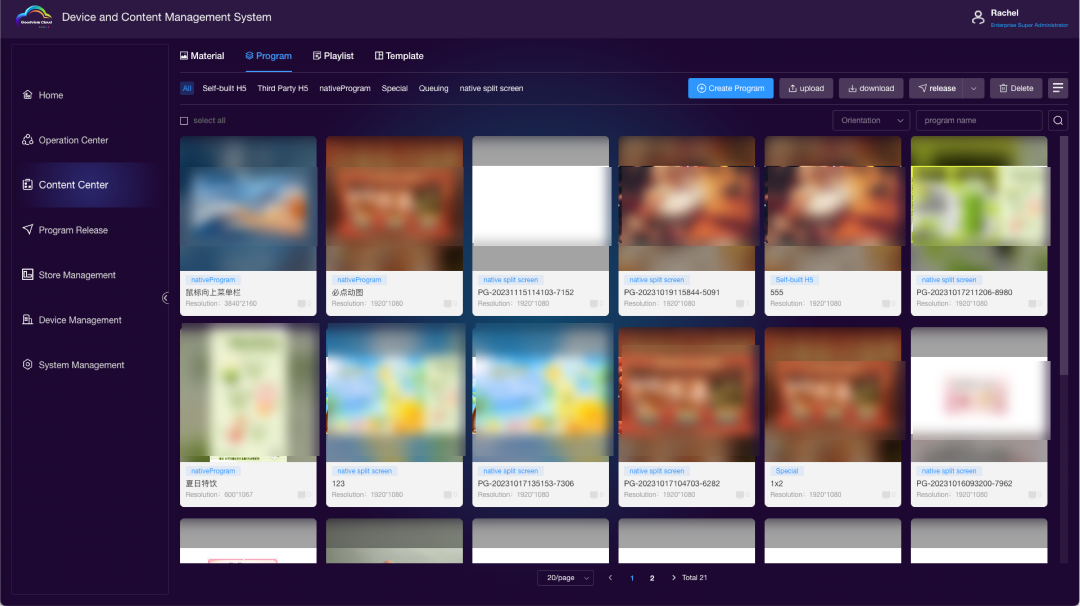
Upload
Click on "Upload" and select the local H5 program for uploading.
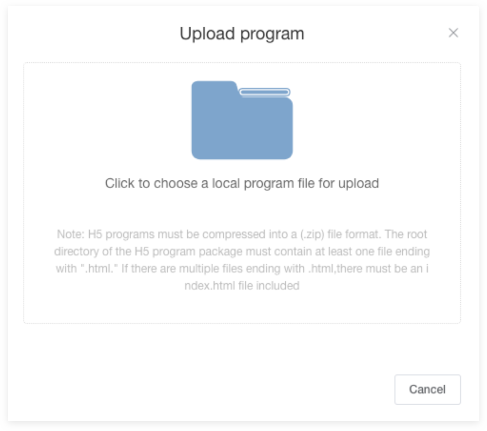
Create New Program
Click on "Create New Program" to create a new program.
Split-screen Programs
- Select the split-screen program.
- Enter the editor, where you can drag images, videos, image slideshows, video slideshows, web page players, text, backgrounds, etc., onto the canvas.
- Save when the creation is complete.
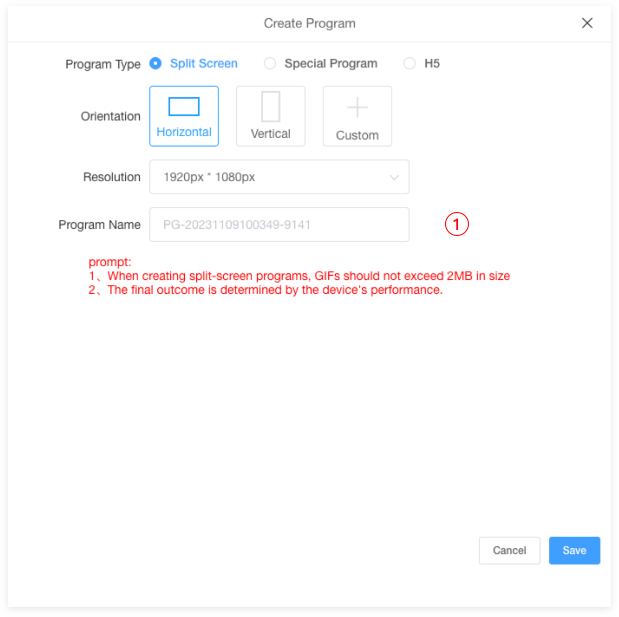
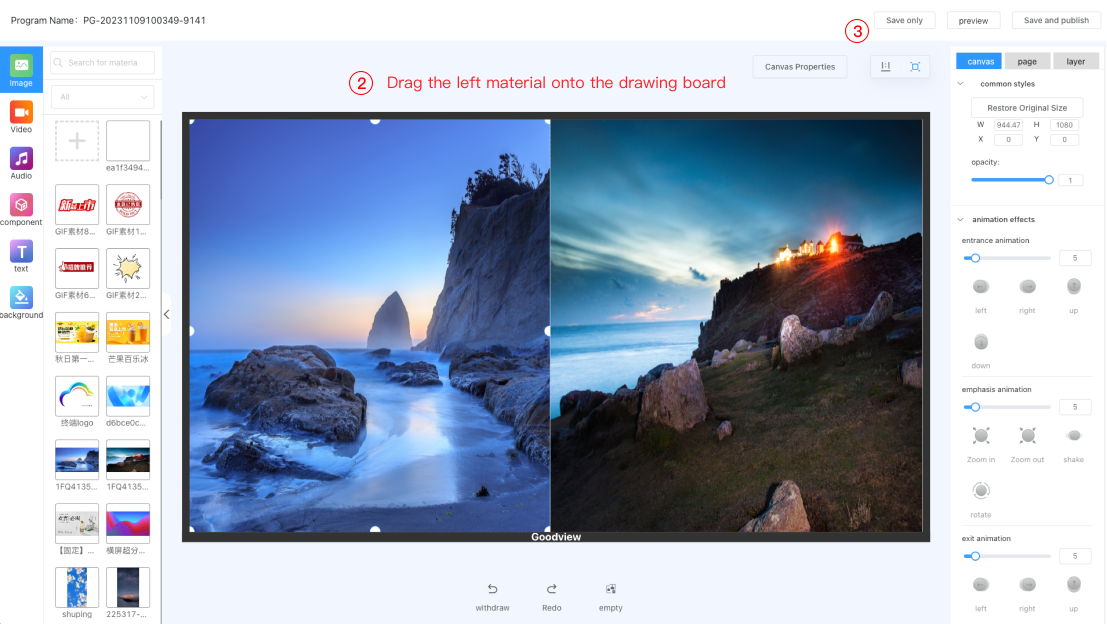
Multi-screen Programs
- Select the multi-screen program.
- Choose the screen combination.
- Select the screen orientation.
- Fill in the program name (optional, will use default if not filled).
- Choose the materials to include.
- Click on "Save."
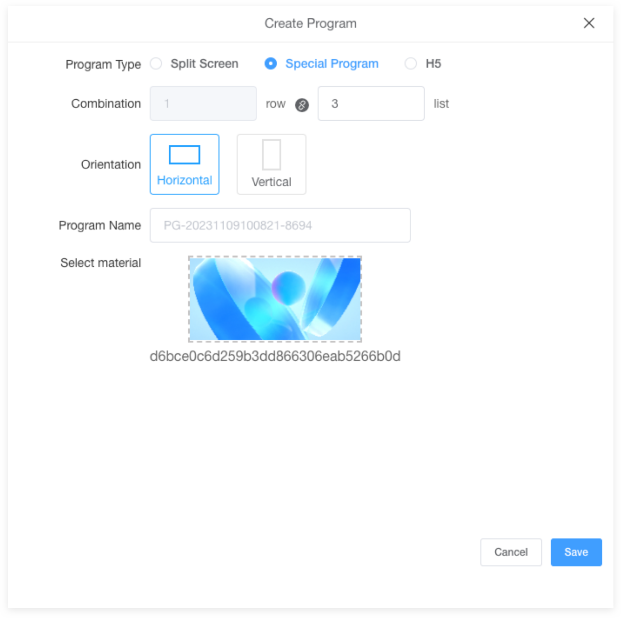
H5 Programs
- Select the H5 program.
- Enter the editor, where you can drag images, videos, music, date, weather, interactive buttons, image slideshows, web page players, text, backgrounds, screen stickers, effects, etc., onto the canvas.
- Save when the creation is complete.
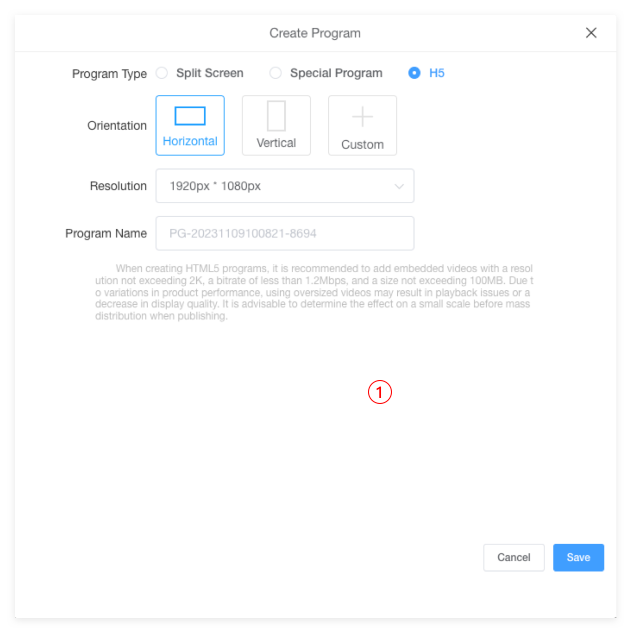
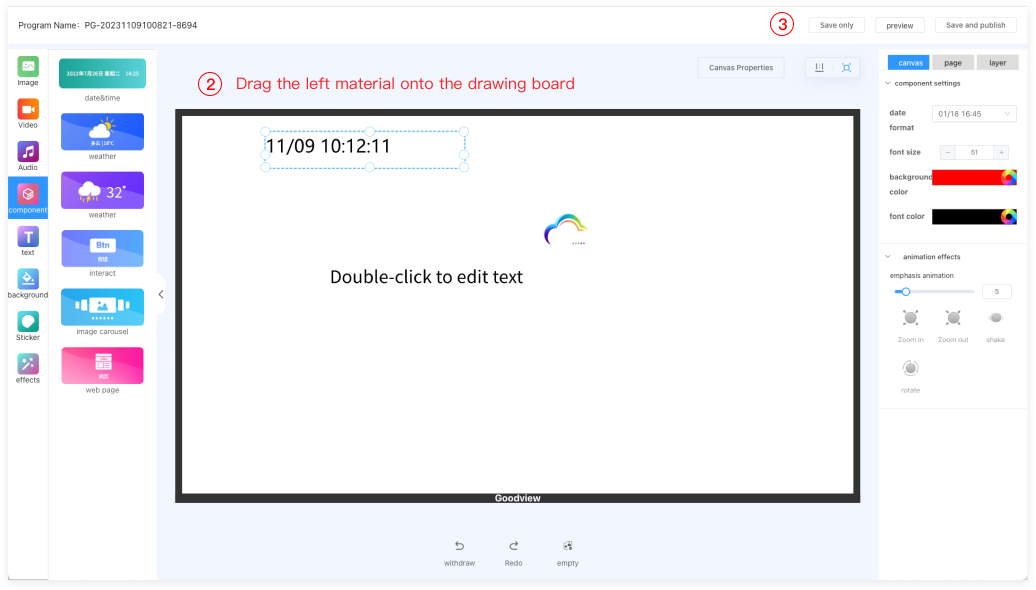
# Playlist
After publishing, the programs will be displayed here, and you can perform operations such as editing, downloading, disabling, previewing, deleting, and republishing.
- In Use Playlists: Currently, devices are using this playlist. You can edit, download, disable, preview, and delete.
- Used Playlists: No devices are using this playlist. You can edit, download, disable, preview, and delete.
- Unpublished Playlists: Playlists that haven't been published yet. You can edit, download, disable, preview, delete, and publish.
- Expired Playlists: Playlists that have passed their expiration date. You can edit, download, disable, preview, and delete.
- Disabled Playlists: Playlists manually disabled. You can edit, download, preview, and delete.
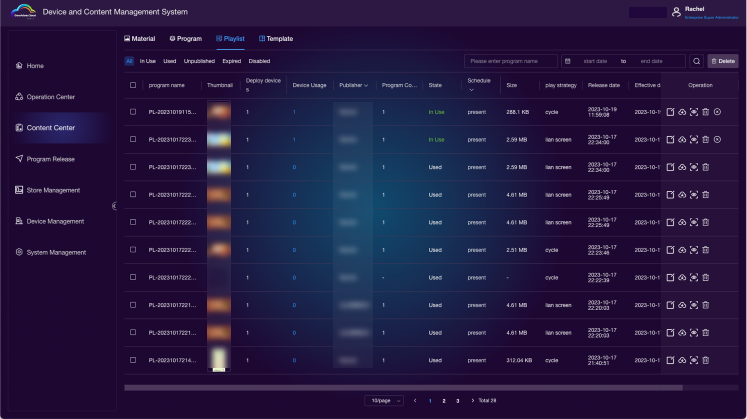
Edit
Click  to enter the program publishing page, where you can modify the publishing device, set the publishing strategy, choose programs, etc. After making changes, a new program will be generated.
to enter the program publishing page, where you can modify the publishing device, set the publishing strategy, choose programs, etc. After making changes, a new program will be generated.
Download
Click  to download all materials of this program.
to download all materials of this program.
Disable
Click  to disable this program.
to disable this program.
Note: After disabling, devices referencing this playlist will remove the associated programs.
Delete
Click  to delete this program.
to delete this program.
Note: After deletion, the playlist cannot be recovered, and devices referencing this playlist will remove associated programs.
Release
Clicking  will successfully release the unpublished program.
will successfully release the unpublished program.
# Template
My Templates
The enterprise super administrator can create templates, and other accounts within the enterprise can reference this template in the 'Templates - My Templates' section. Only the super administrator has the ability to create templates, while other accounts are limited to the referencing functionality.
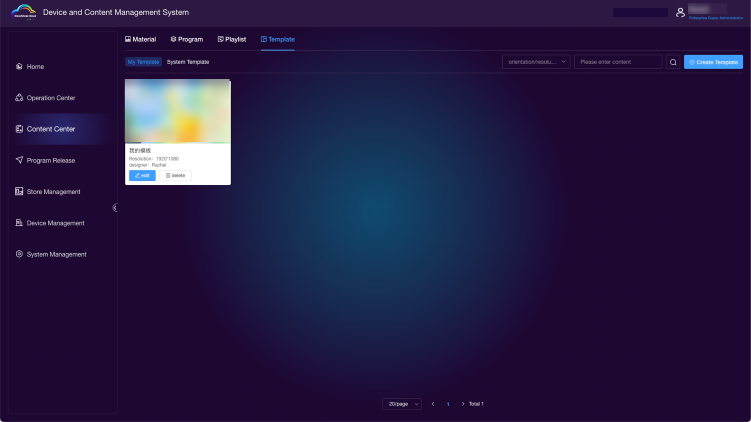
Reference
Click  to reference system templates and generate a new program.
to reference system templates and generate a new program.