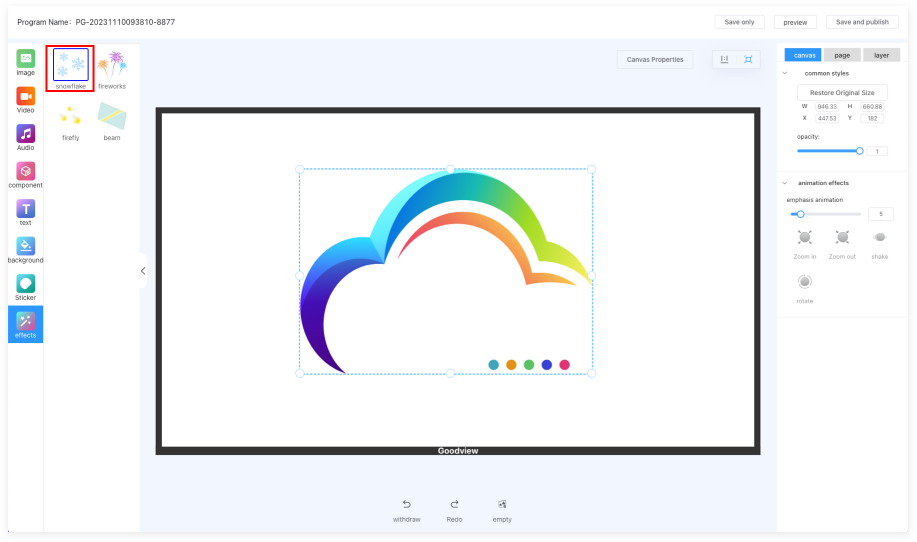# Editor
When creating split-screen programs and H5 programs, you will enter the editor for program production.
- In the top left corner, the program name is displayed, and double-clicking allows for modification.
- On the left side, there is a menu area with options such as images, videos, music, components, text, background, screen stickers, effects, etc.
- Select materials from these menus, drag them to the central canvas.
- Click on the canvas properties to view canvas orientation, resolution, etc.
- Undo: Revert the last operation; Redo: Restore the last operation; Clear: Clear all content on the current canvas.
- The right side displays options for the selected material.
- Save Only: Save the program to the program list; Save and Publish: This program will be saved in the program list and enter the program publishing page.
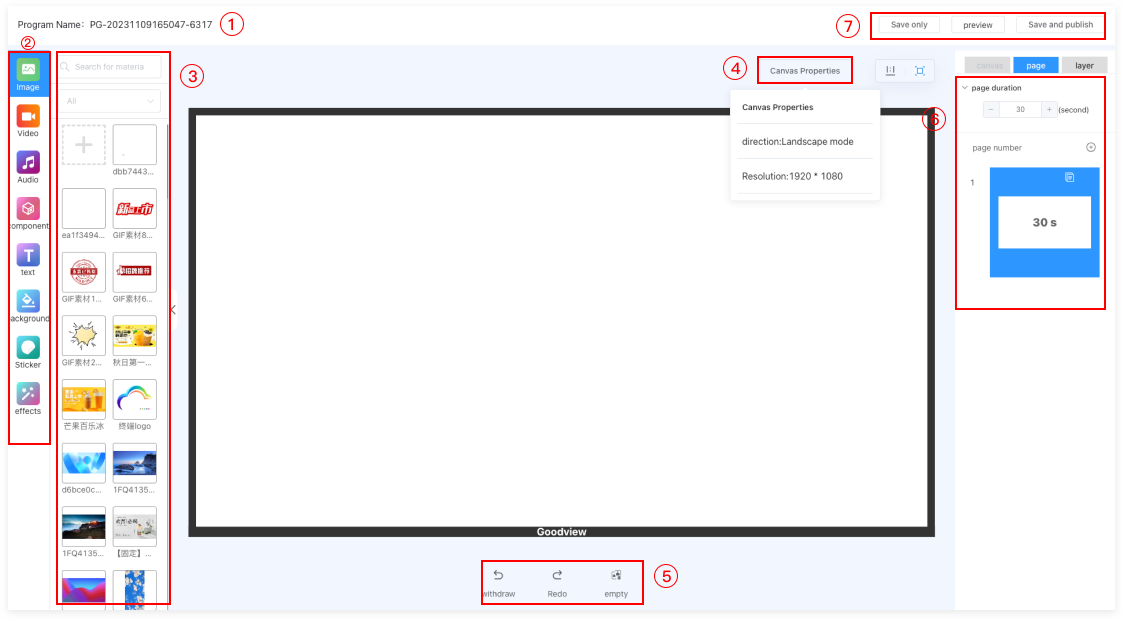
# Images
- Drag and drop the desired image material onto the white canvas area. Adjust the size of the image, and use the keyboard delete key to remove materials from the canvas.
- On the right side, set position, size, transparency, and other styles.
- You can set entrance animations, emphasis animations, exit animations, etc.
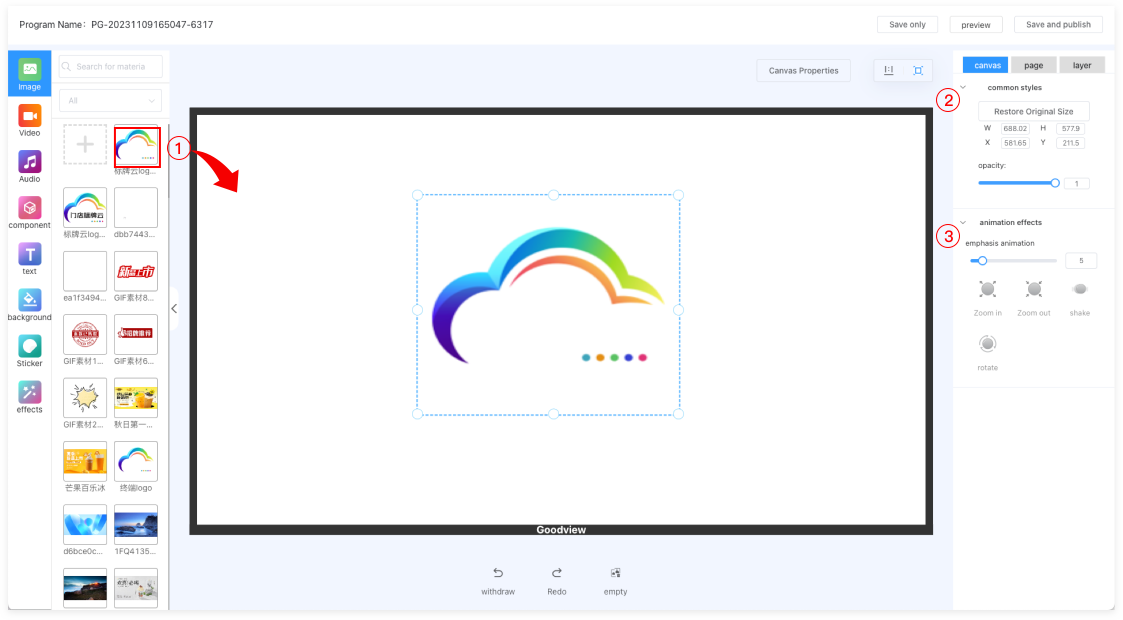
- Images can be set to play for a specific duration on the page, with a default of 30 seconds.
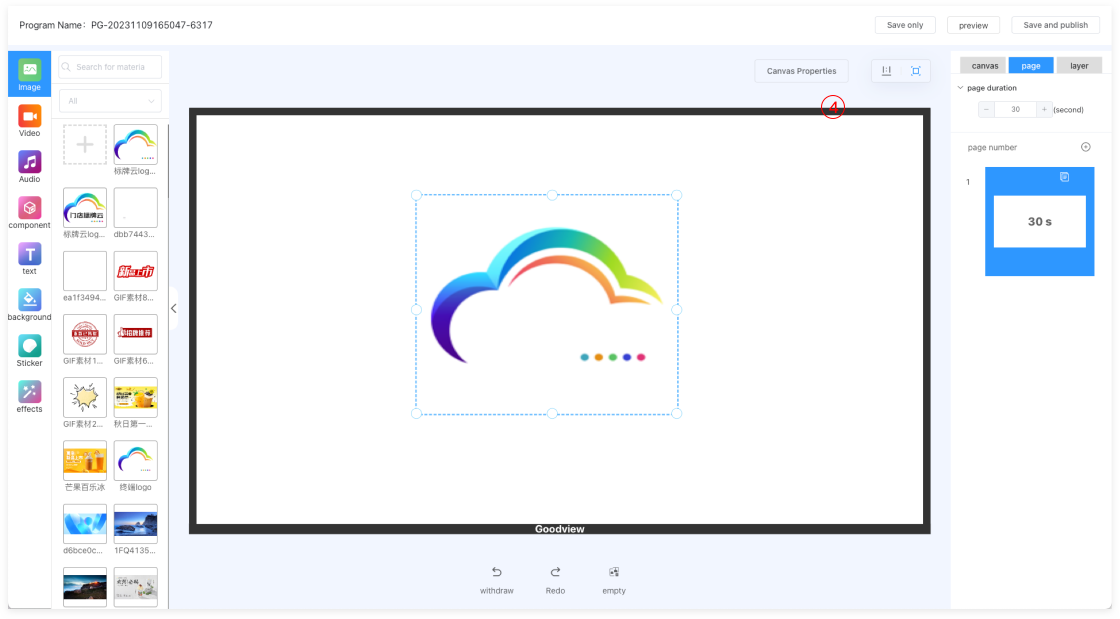
- Layers: Each material is a layer that can be shown/hidden, locked, duplicated, etc.
- Right-clicking on a material allows for operations such as bringing to the top, sending to the bottom, moving up, moving down, etc.
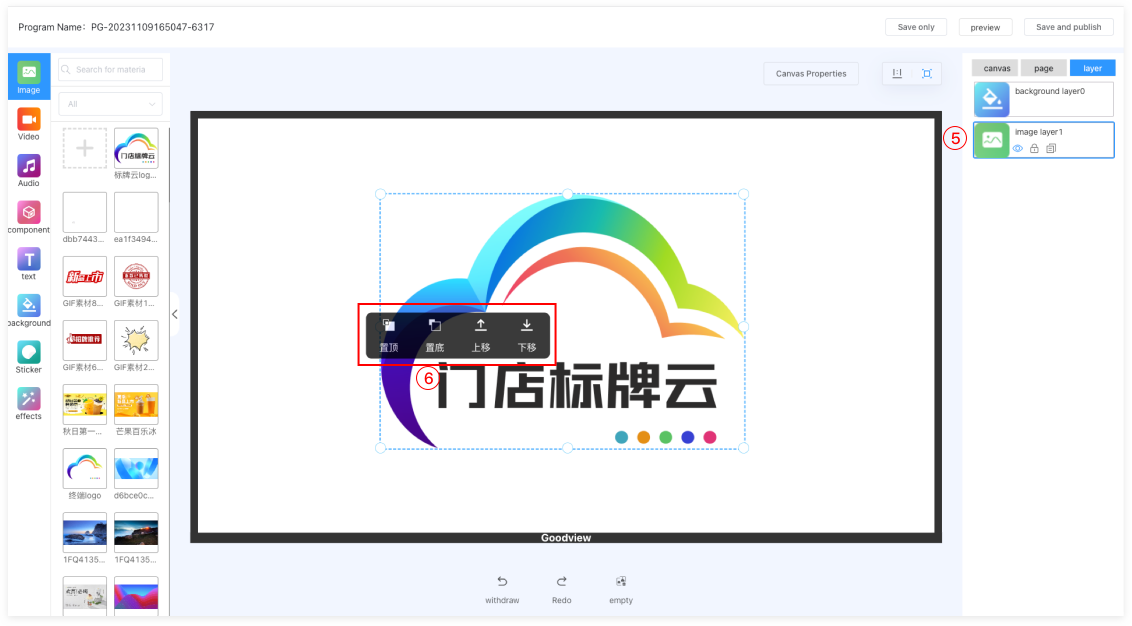
# Videos
- Drag and drop the desired video material onto the white canvas area.
- On the right side, set position, size, transparency, and other styles.
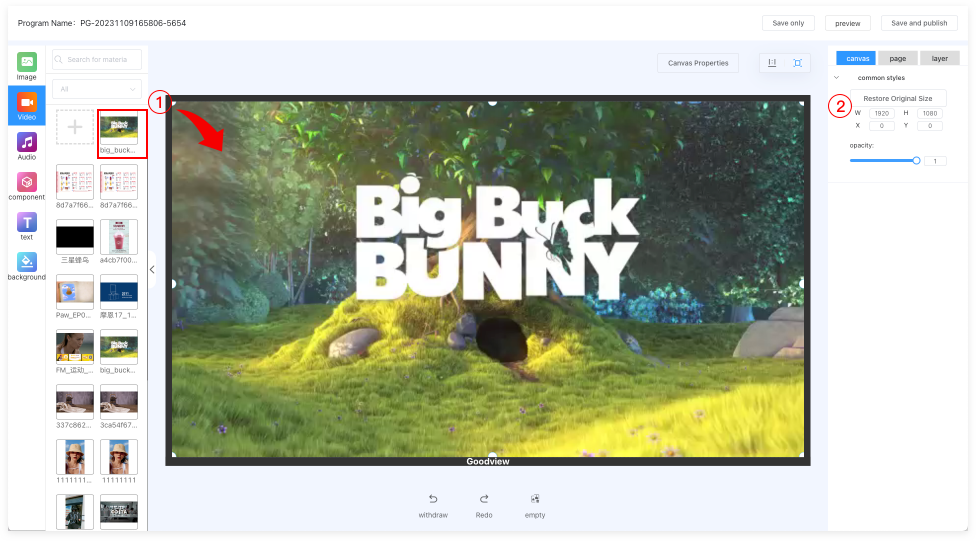
- The default duration for the video page is the total duration of the video, and it is not recommended to modify it.
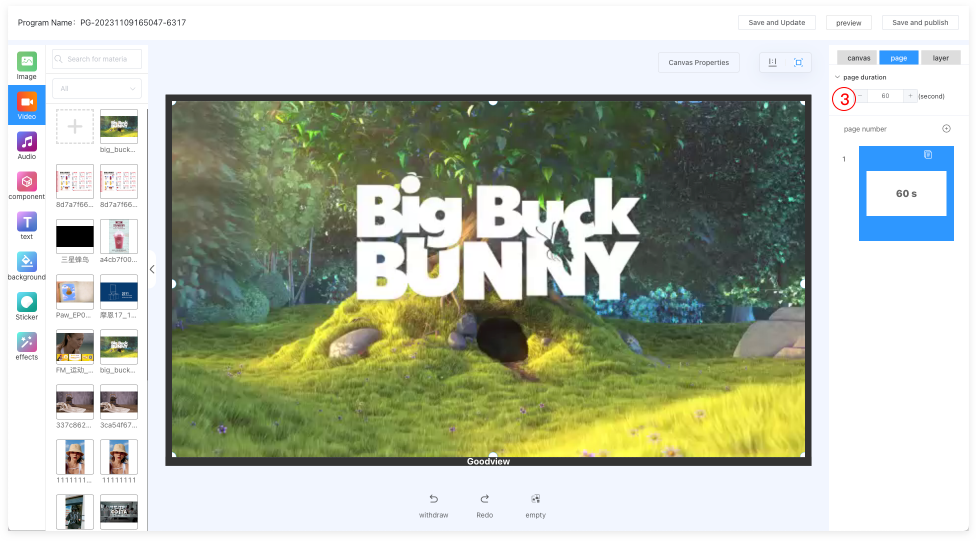
# Music
- Drag and drop the desired music onto the white canvas area. It can be placed anywhere; the terminal device won't display a music icon. The music will play as the background music for the program in a loop.
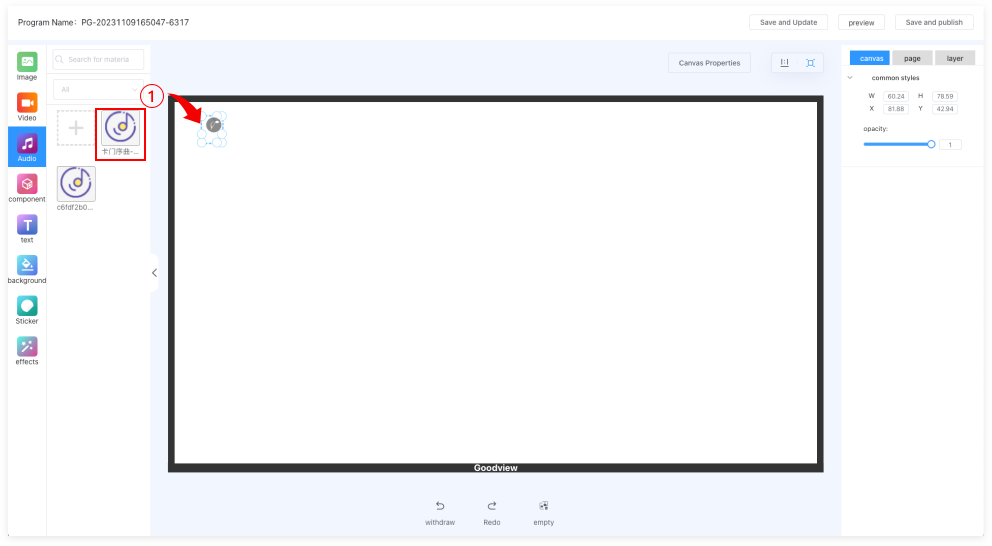
# Components
Image Carousel
- Drag the image carousel component onto the white canvas area and adjust its display size.
- On the right side, component settings allow you to add or remove images in the carousel, set transition animations, interval time between images, etc.
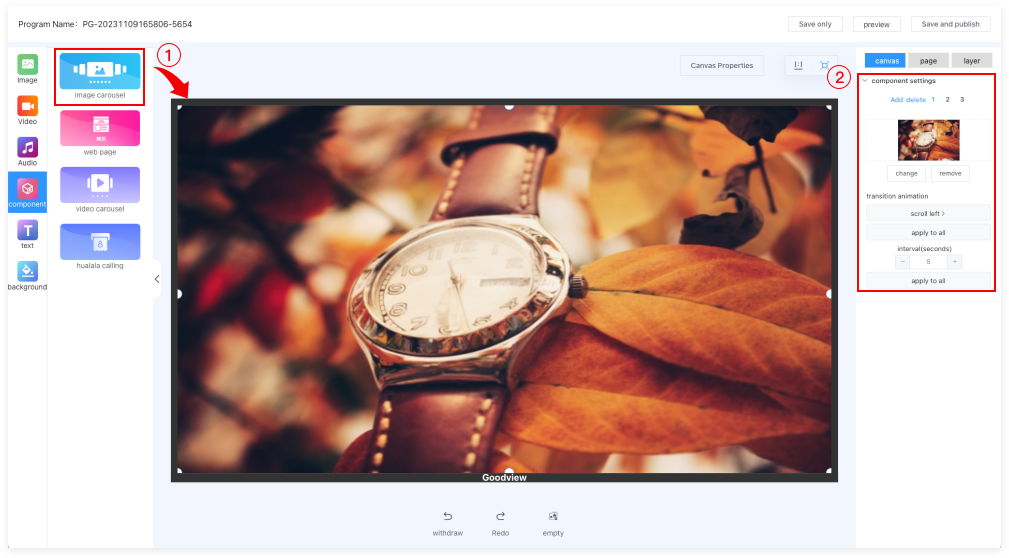
Web Page
- Drag the web page component onto the white canvas area and adjust its display size.
- On the right side, in the component settings, enter the web page address.
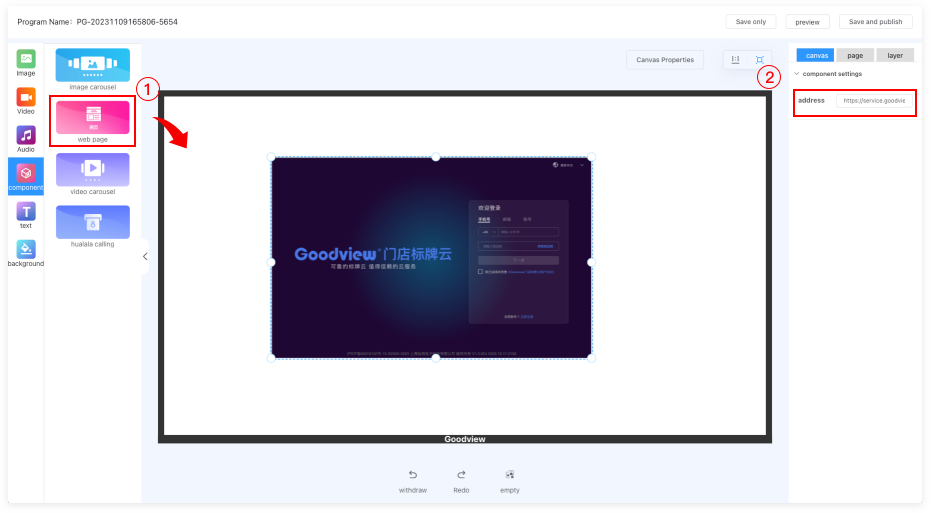
Video Carousel
- Drag the video carousel component onto the white canvas area and adjust its display size.
- On the right side, component settings allow you to add or remove videos/images in the carousel.
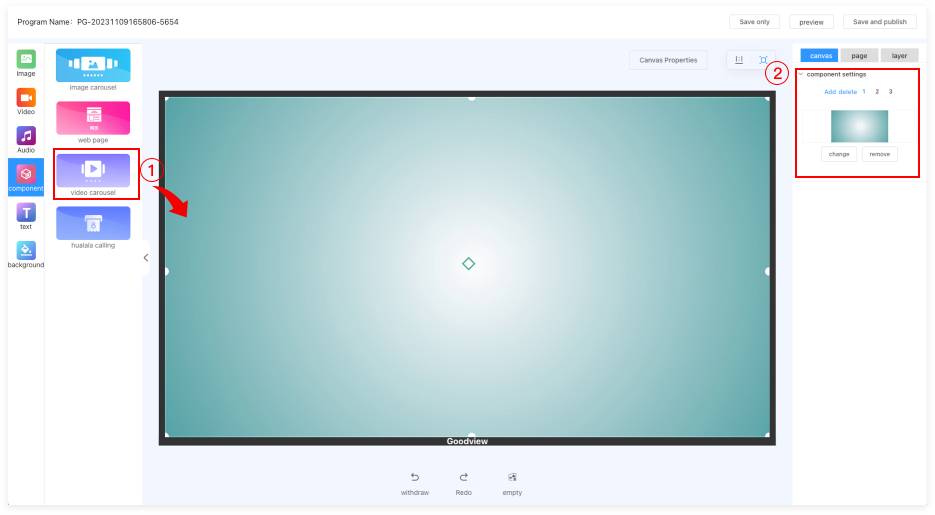
Hualala Calling System
- Drag the queue calling system component onto the white canvas area. This component defaults to full-screen display and cannot be resized.
- On the right side, in the calling system settings, enter the IP address and API port number of the cash register system.
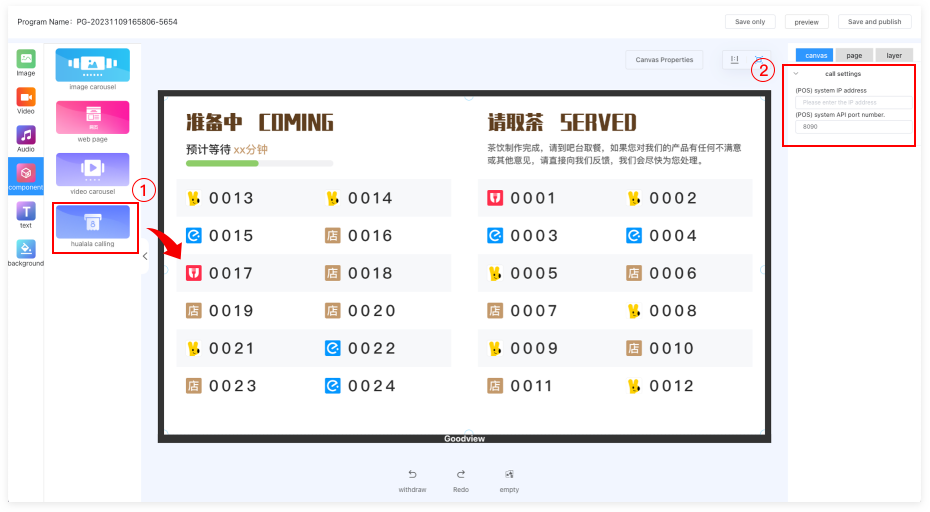
# Text
- Drag the text from the left to the white canvas area. Double-click to modify the text content.
- On the right side, in the general settings, you can set the position and transparency of the text.
- Text Editing: You can change the font, font size, text color, letter spacing, text alignment, horizontal/vertical display, bold, italic, underline, strikethrough, etc.
- Animation Effects: You can set entrance animations, emphasis animations, and exit animations for the text.
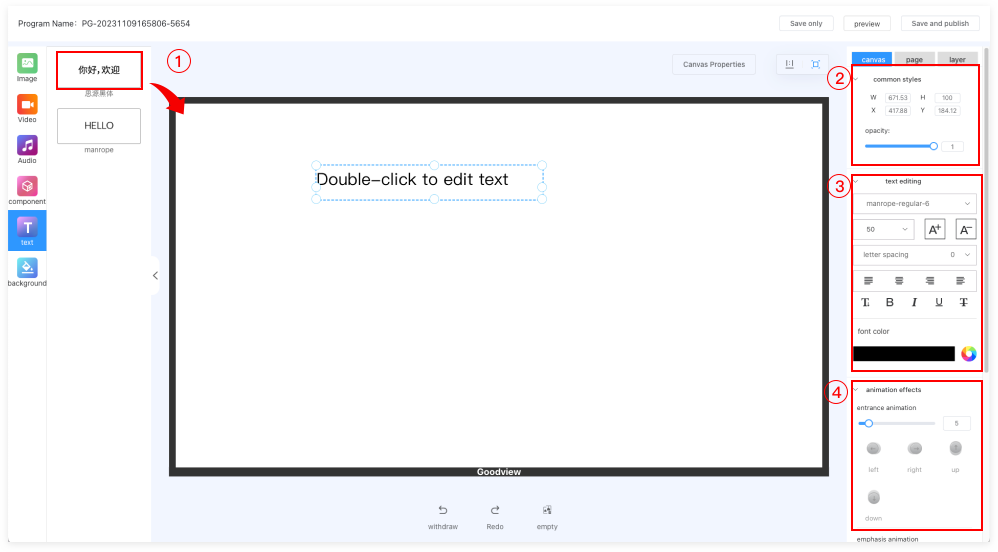
# Background
- You can choose a color as the background color.
- You can choose uploaded background materials as the background. The background cannot be deleted.
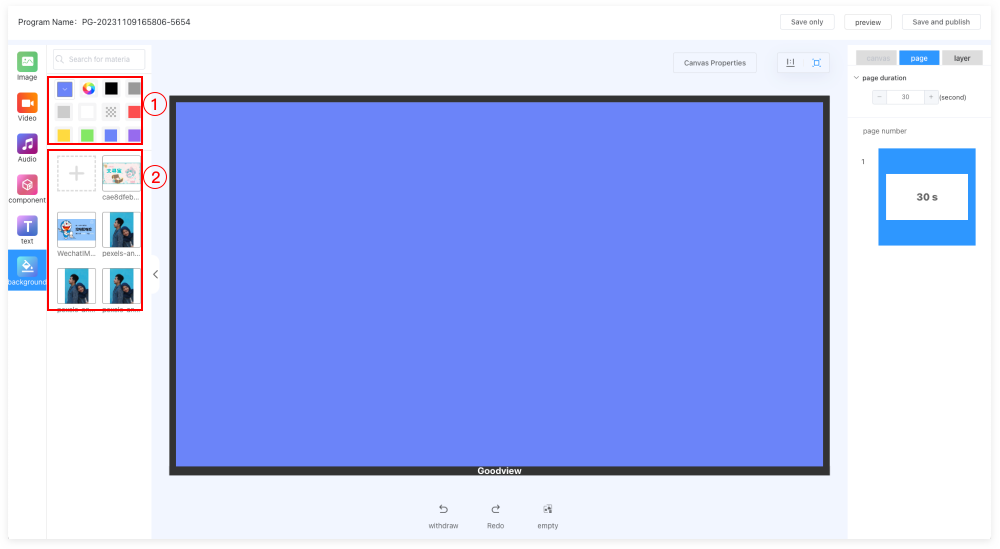
# Screen Stickers
- You can upload labels such as "Sold Out" or "New Product Launch" to screen stickers, creating well-designed posters.
- On the device side, clicking the top left corner three times with a mouse can bring up the screen sticker function, allowing for quick content changes.
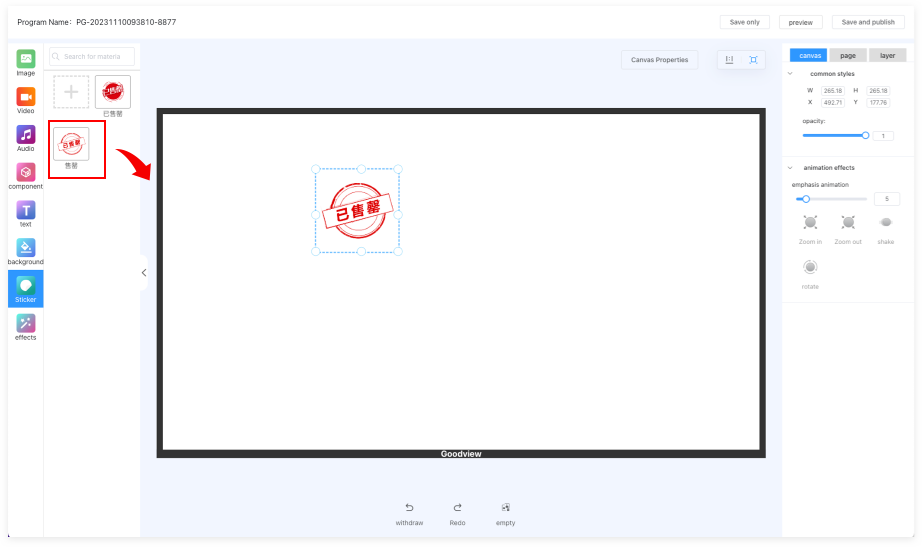
# Effects
Click on the respective effect to apply it to the program.