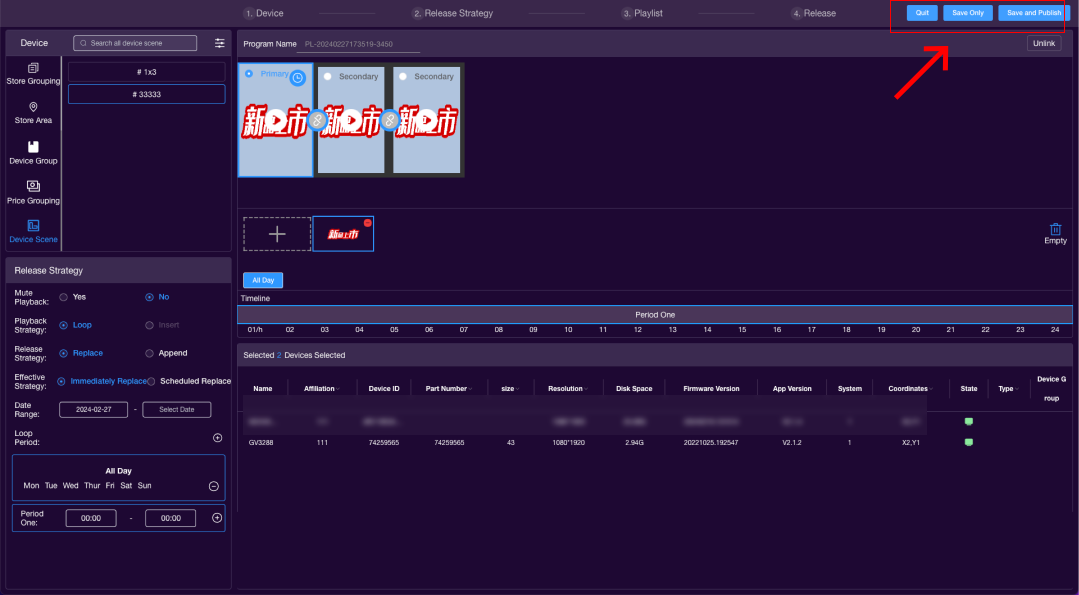# Program Publishing
# Single Screen Publishing
- Select the device.
- Set the publishing strategy.
- Choose the program/material.
- Publish.
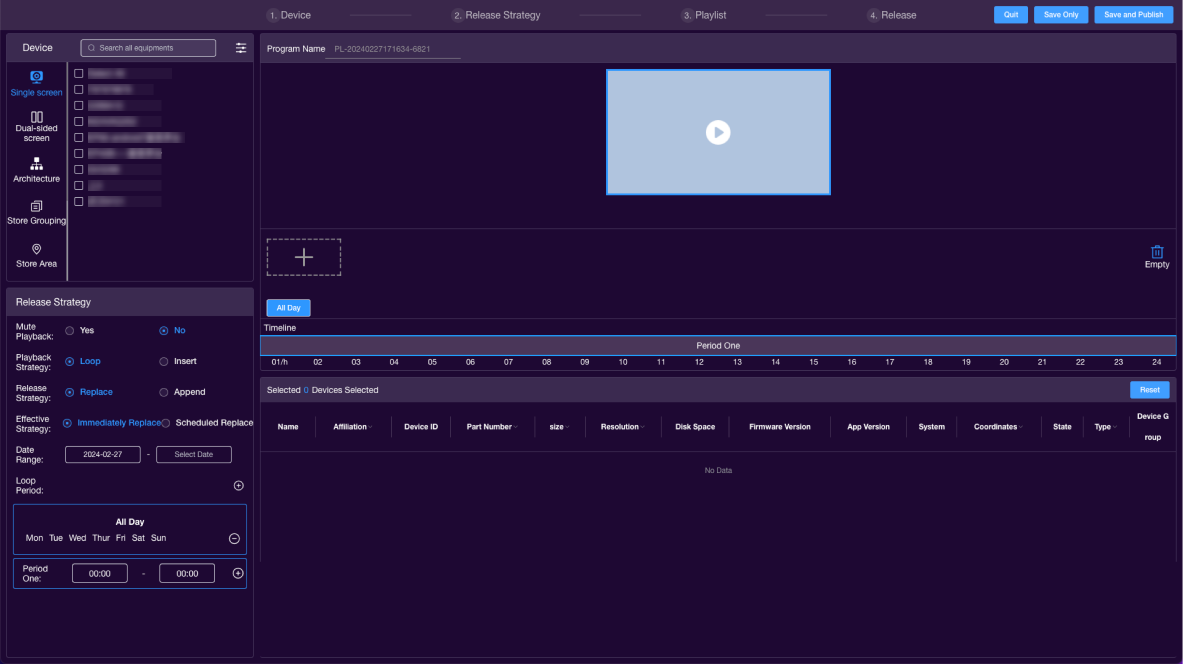
1,Select Devices
Choose the devices to be published based on the left-side tags. The details of the selected devices are displayed in the bottom right corner. Click  to delete selected devices, and click
to delete selected devices, and click 
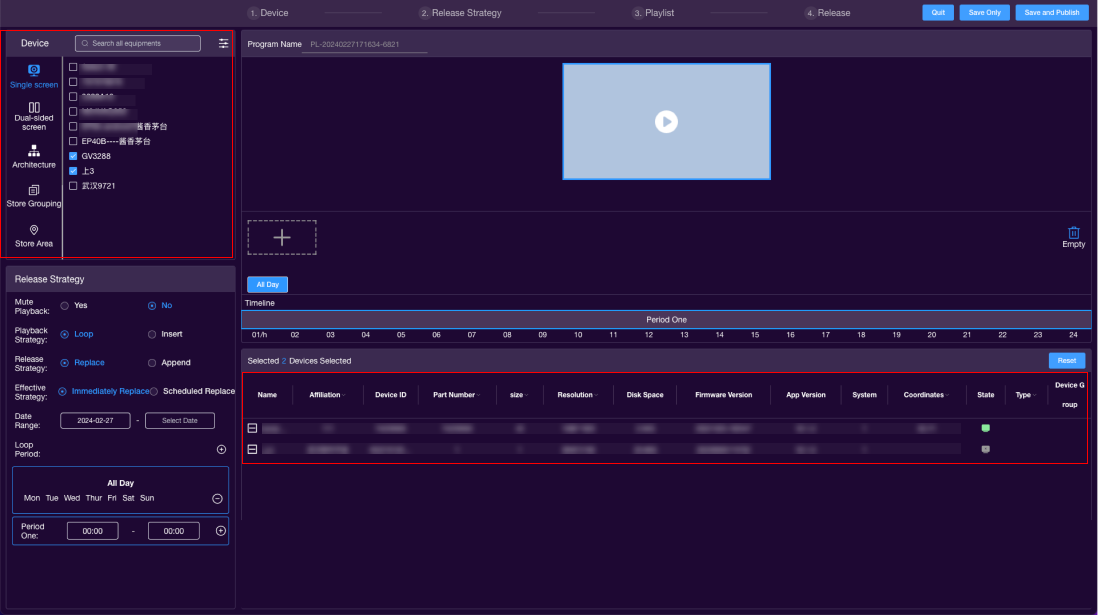
2,Set Publishing Strategy
a. Mute Play: Whether the published program has sound.
b. Playback Strategy:
Loop: The program will loop within the specified date range.
Insert: The program will overwrite the currently playing program within the specified date range.
c. Publishing Strategy:
Replace: The new program will replace the previous one.
Append: The new program will mix with the previous one.
Note: Priority levels (High, Medium, Low) only apply to Append. Insert can only replace, not append.
d. Effective Strategy:
- Immediate Replace: The overwrite strategy takes effect immediately after program publishing.
Note: The immediate overwrite effective interval can be left unselected, and it will default to permanent effectiveness.
- Scheduled Replace: The program can be scheduled to replace during a specified time period.
Note: Scheduled replace requires setting the effective interval and time point.
e. Loop Cycle:
Days: Choose the days for the program to loop. Selecting all will make it loop every day.
Time Periods: The default time period one (24 hours all day) cannot be deleted and can be set with a program. Different programs can be set for different time periods.
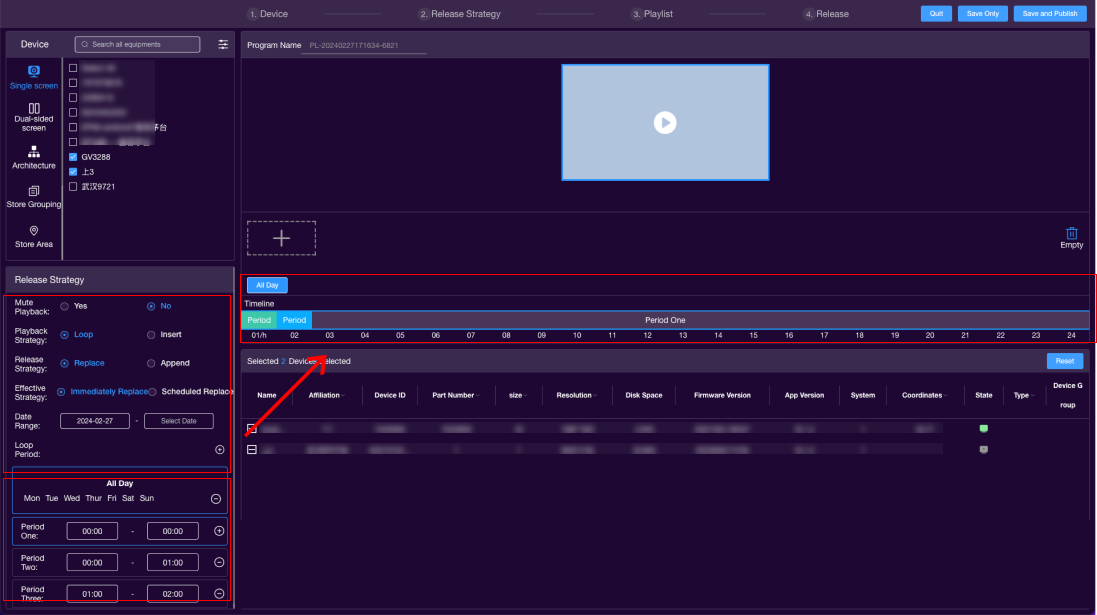
3,Choose Program/Material
Click on "+" to add the material to be published.
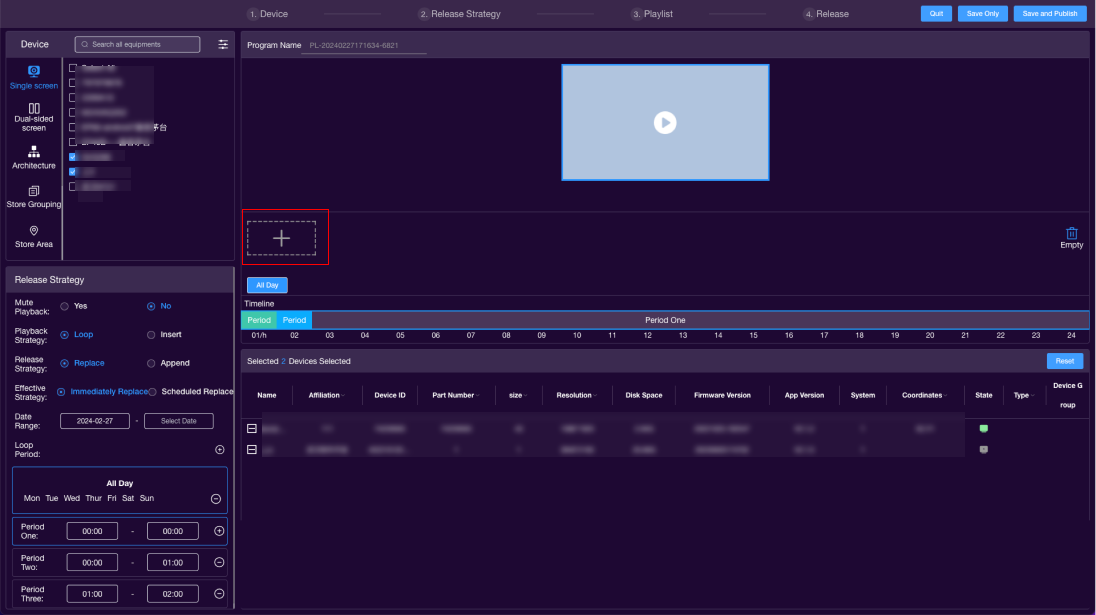
Filter the desired program based on the program type.
Note: Native material refers to materials in the content center.
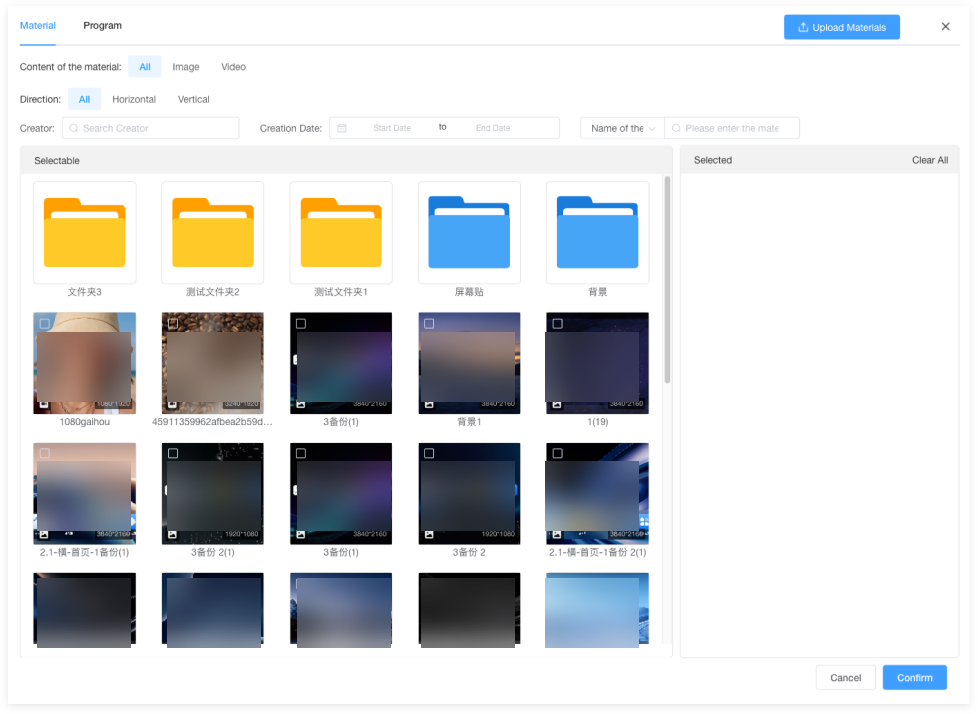
4,Publish
Exit: Go back to the program list page.
Save Only: Do not publish, save the program production record to the program list.
Save and Publish: Save the record in the program list and publish it to the specified devices.
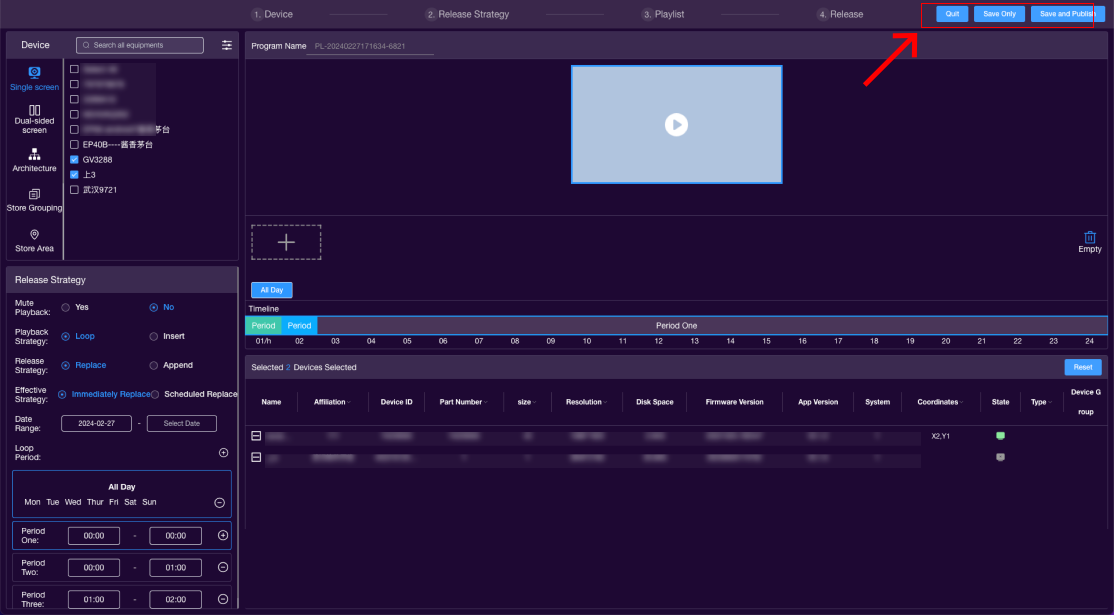
# Dual-Screen Publishing
- Select devices.
- Set the publishing strategy.
- Choose the program/material.
- Publish.
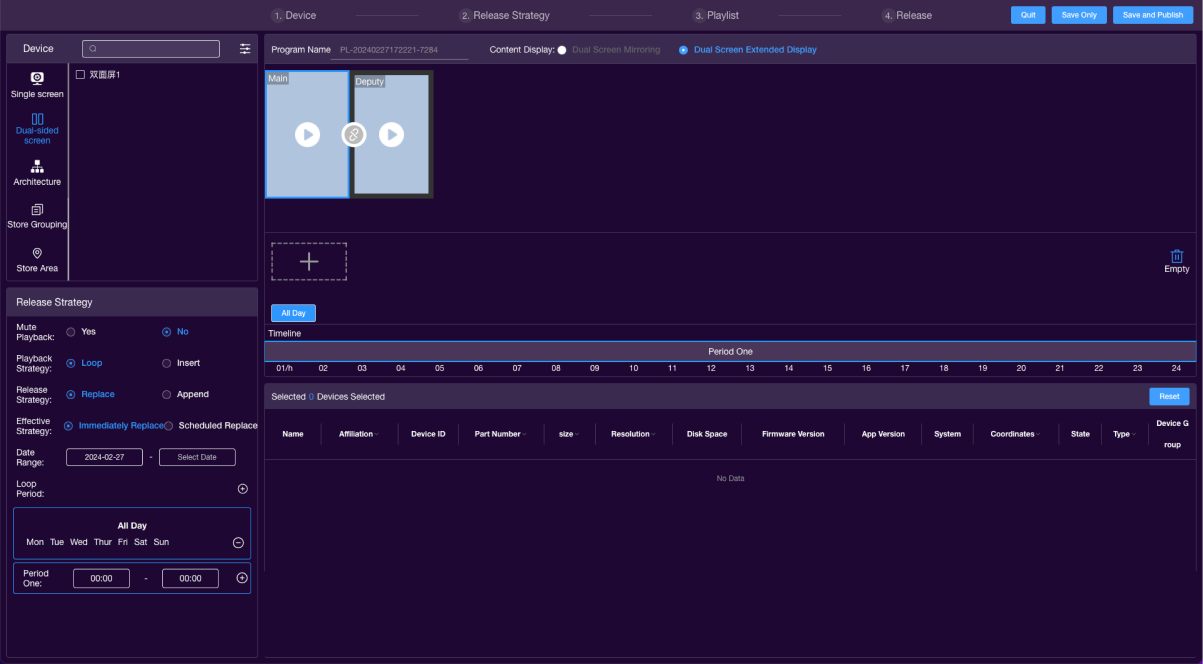
1. Select Devices
Choose the devices to be published based on the left-side tags. The details of the selected devices are displayed in the bottom right corner. Click  to delete selected devices, and click
to delete selected devices, and click  to reset the selected devices. The dual-screen is divided into the main screen and the secondary screen. When the buttons in the middle of the main screen and the secondary screen are lit up, they can play the same program simultaneously. If the connection is lost, they can play different programs independently.
to reset the selected devices. The dual-screen is divided into the main screen and the secondary screen. When the buttons in the middle of the main screen and the secondary screen are lit up, they can play the same program simultaneously. If the connection is lost, they can play different programs independently.
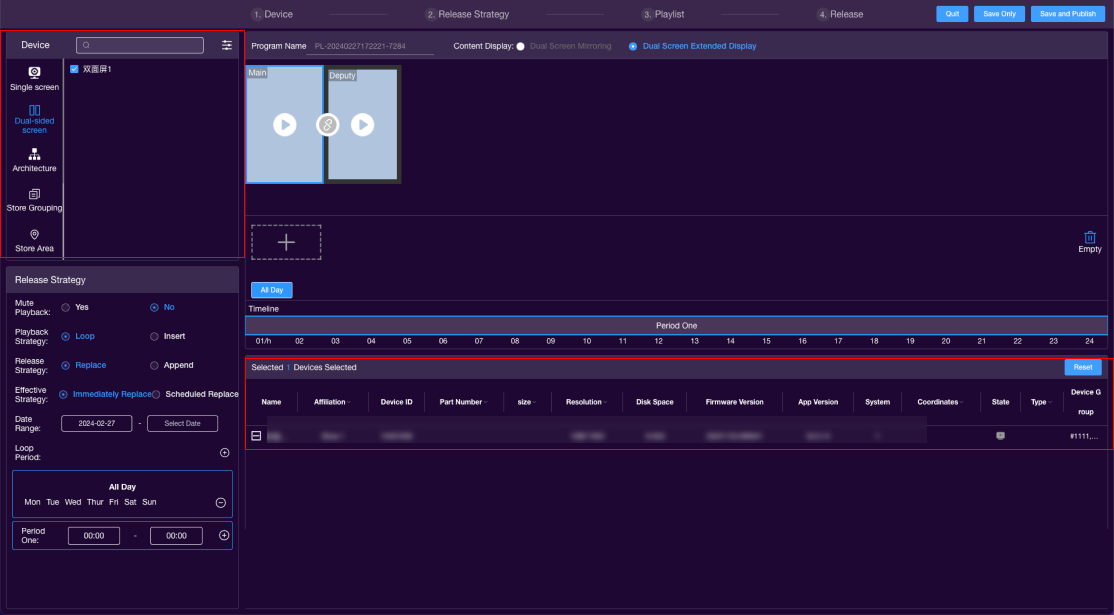
2. Set Publishing Strategy
a. Mute Play: Whether the published program has sound.
b. Playback Strategy:
Loop: The program will loop within the specified date range.
Insert: The program will overwrite the currently playing program within the specified date range.
c. Publishing Strategy:
Replace: The new program will replace the previous one.
Append: The new program will mix with the previous one.
Note: Priority levels (High, Medium, Low) only apply to Append. Insert can only replace, not append.
d. Effective Strategy:
- Immediate Replace: The overwrite strategy takes effect immediately after program publishing.
Note: The immediate overwrite effective interval can be left unselected, and it will default to permanent effectiveness.
- Scheduled Replace: The program can be scheduled to replace during a specified time period.
Note: Scheduled replace requires setting the effective interval and time point.
e. Loop Cycle:
Days: Choose the days for the program to loop. Selecting all will make it loop every day.
Time Periods: The default time period one (24 hours all day) cannot be deleted and can be set with a program. Different programs can be set for different time periods.
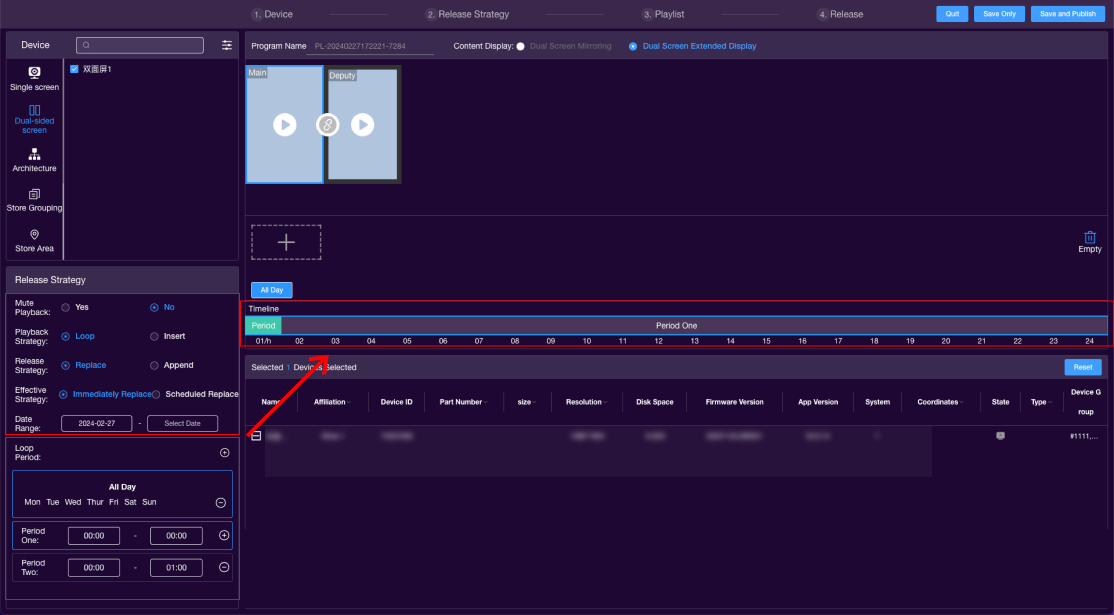
3. Choose Program/Material
Click on "+" to add the material to be published.
When the buttons in the middle of the main screen and the secondary screen are lit up, they can play the same program simultaneously, but if the connection is lost, they can play different programs independently.
a. When the main screen has no program and the secondary screen has a program, the main screen plays a placeholder if available, otherwise, it displays the homepage. The secondary screen plays its own program.
b. When the main screen has a program and the secondary screen has no program, both screens play the same program.
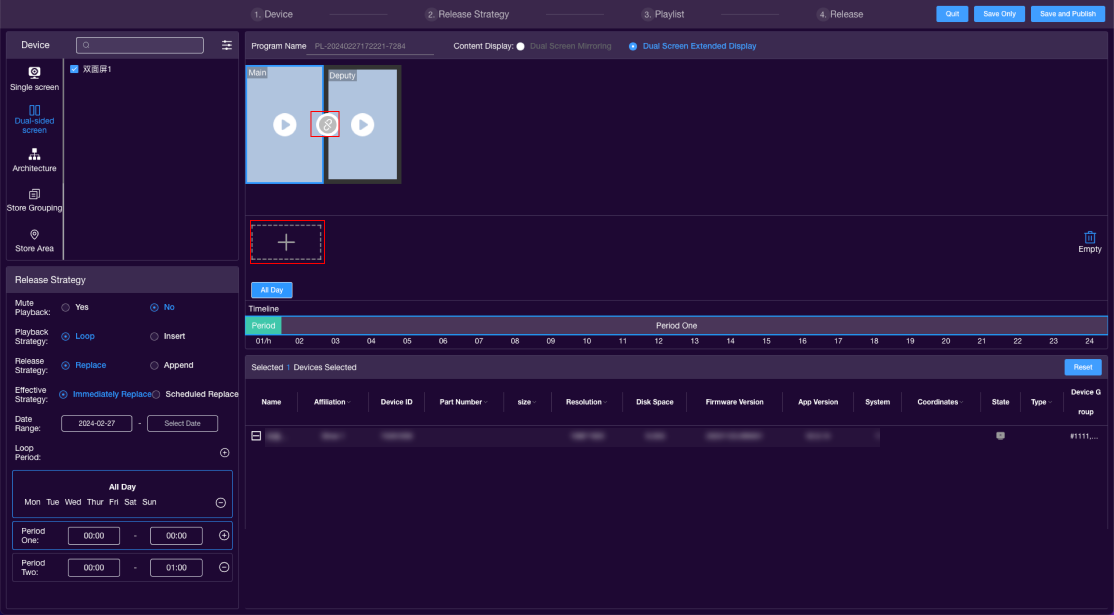
Filter the desired program based on the program type.
Note: Native material refers to materials in the content center.
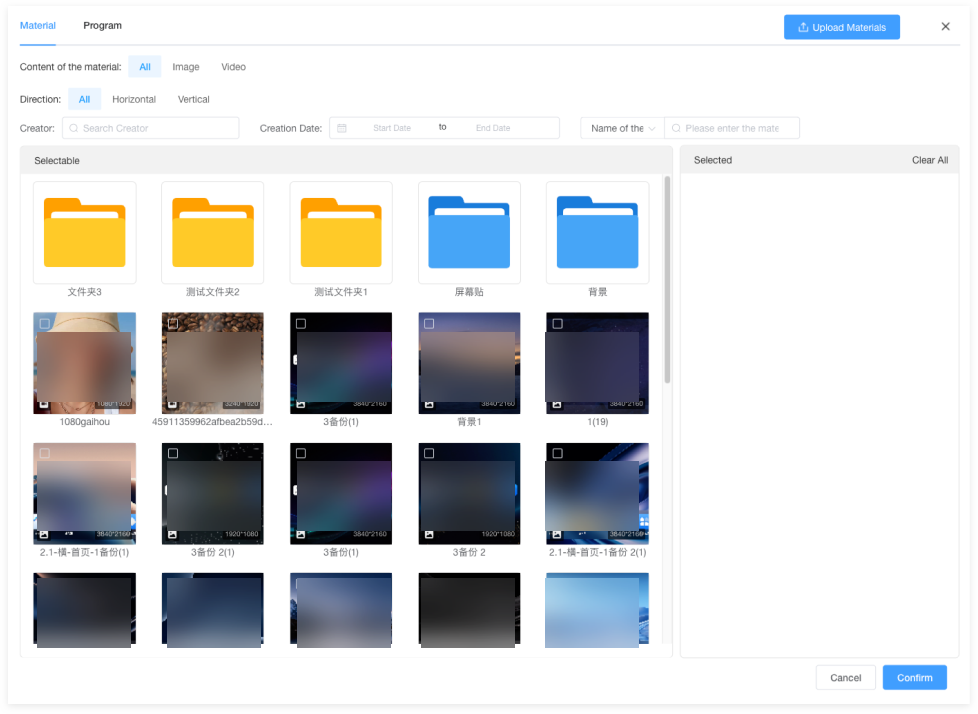
4. Publish
Exit: Go back to the program list page.
Save Only: Do not publish, save the program production record to the program list.
Save and Publish: Save the record in the program list and publish it to the specified devices.
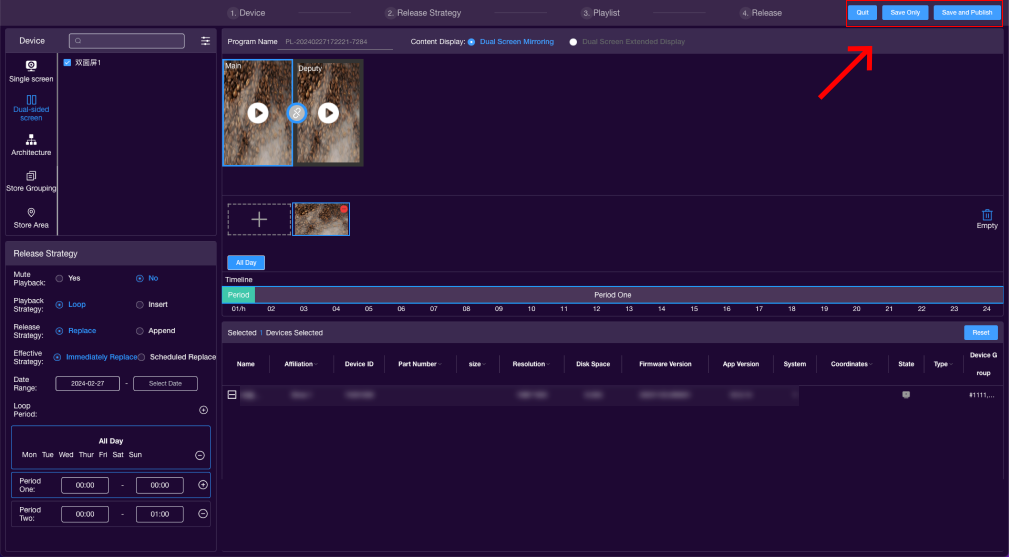
# Multi-Screen Publishing
- Choose Device; 2. Set Publishing Strategy; 3. Select Program/Material; 4. Publish

1. Choose Device
Select the multi-screen scenario you want to publish on from the left-hand labels. Details of the selected devices are displayed in the bottom right corner. Click  to reset the selected devices.
to reset the selected devices.
Note: Only scenes with bound devices will be shown here.
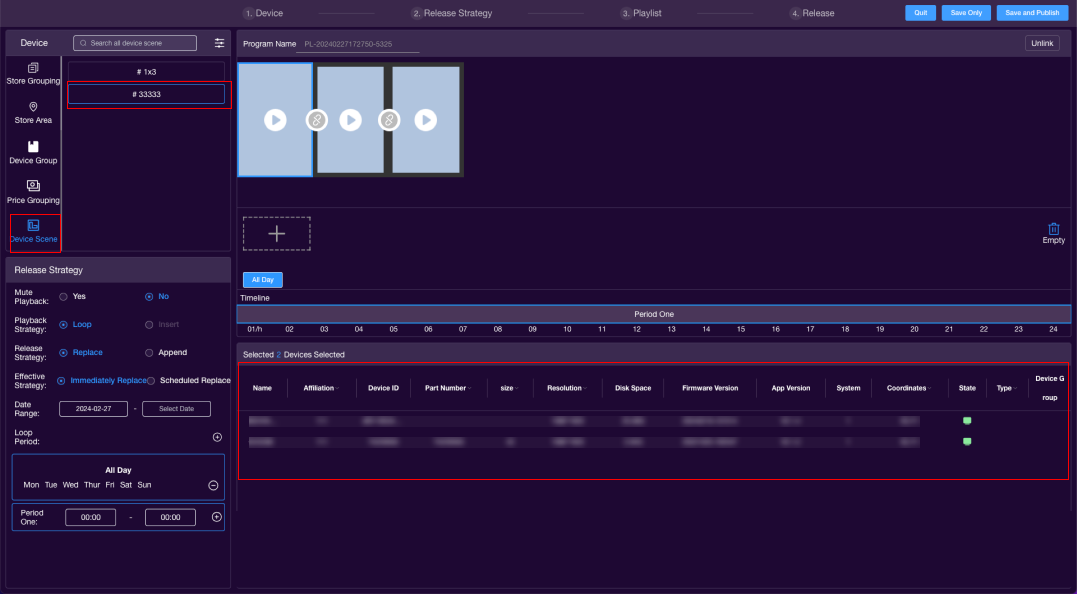
2. Set Publishing Strategy
a. Mute Playback: Determine if the published program has sound.
b. Playback Strategy
- Loop: Programs will loop within the specified date range.
- Interpose: Programs will overlay those currently playing within the date range.
c. Publishing Strategy
- Overwrite: New programs will replace previous ones.
- Append: New programs will mix with previous ones.
Note: Priority (High, Medium, Low) only applies to appending. Interposing can only overwrite, not append.
d. Activation Strategy
Activation strategy corresponds to the publishing strategy.
- Immediate Overwrite: Strategy takes effect immediately after program publishing.
Note: The immediate overwrite effective interval is optional; if not selected, it will default to permanent.
- Scheduled Overwrite: Programs can be scheduled to overwrite during specific time periods.
Note: Scheduled overwrite requires setting the effective interval and time point.
e. Loop Cycle
- Cycle: Choose the days of the week for looping; selecting all will loop daily.
- Time Period: Default time period one (24 hours a day) cannot be deleted; programs can be set for different time periods.
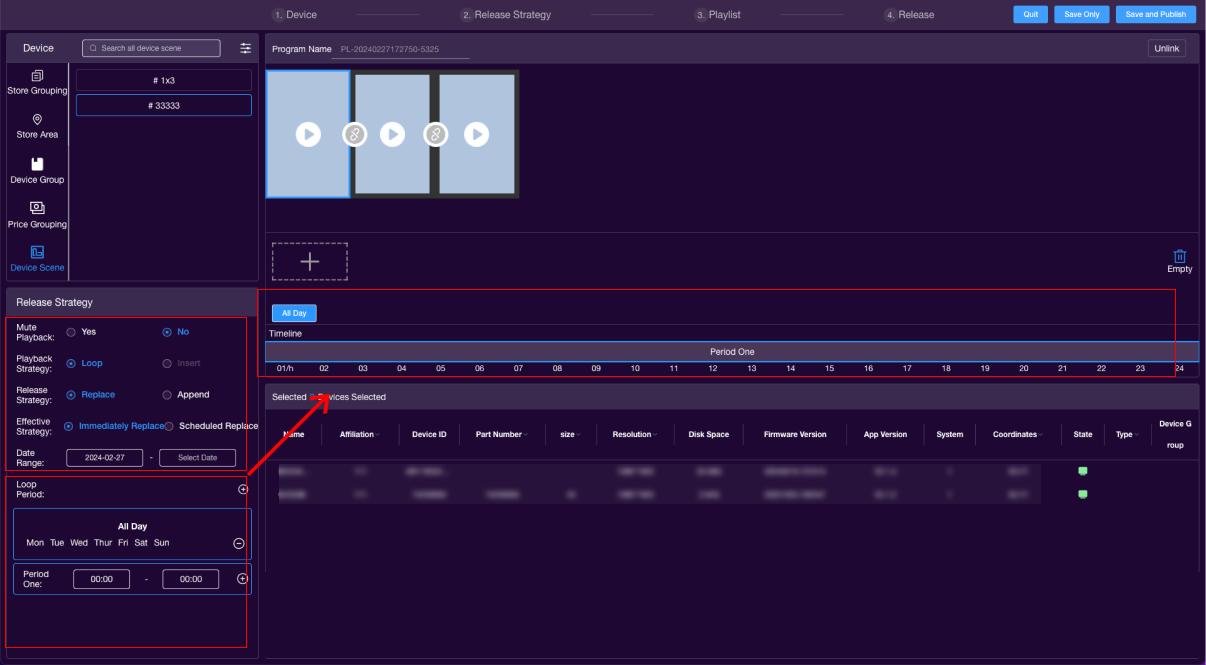
3. Select Program/Material
- Illuminate the connect button in the middle of the two screens; 2. Click "+" to add the material to be published.
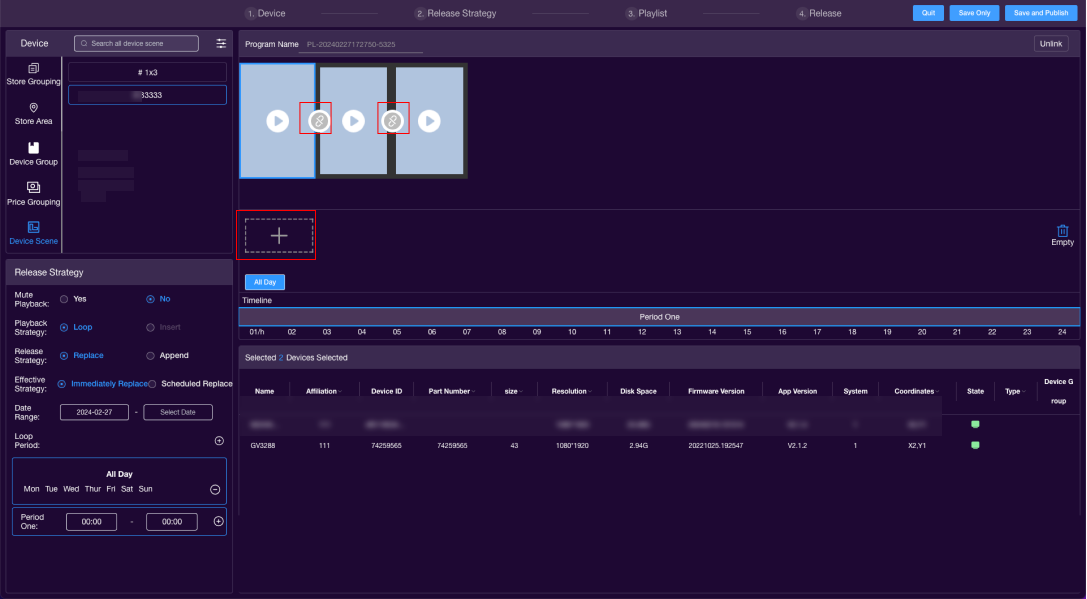
- Choose multi-screen programs.
Note: The selected program screen combination must match the selected device scene combination.
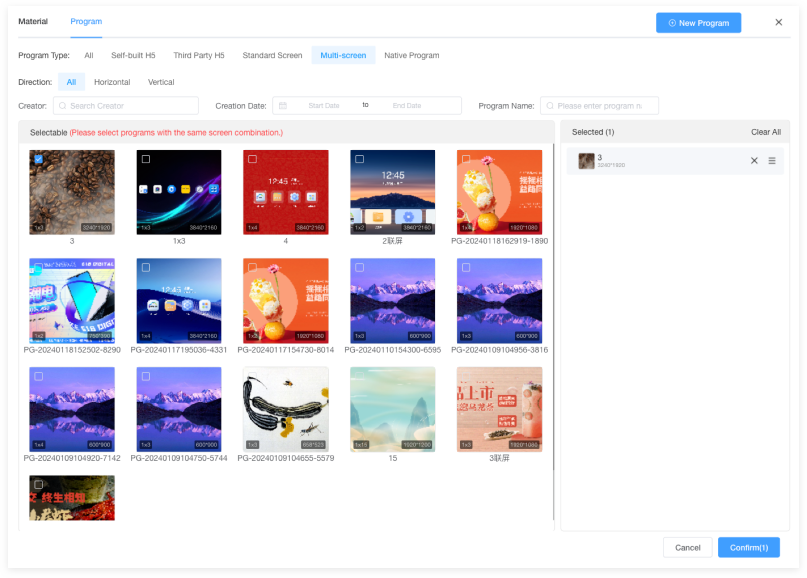
4. Publish
Exit: Return to the program list page; Save Only: Do not publish, save the program production record to the program list; Save and Publish: Record saved in the program list and published to the specified device.

# Same-Screen Publishing
- Choose Device; 2. Set Publishing Strategy; 3. Select Program/Material; 4. Publish
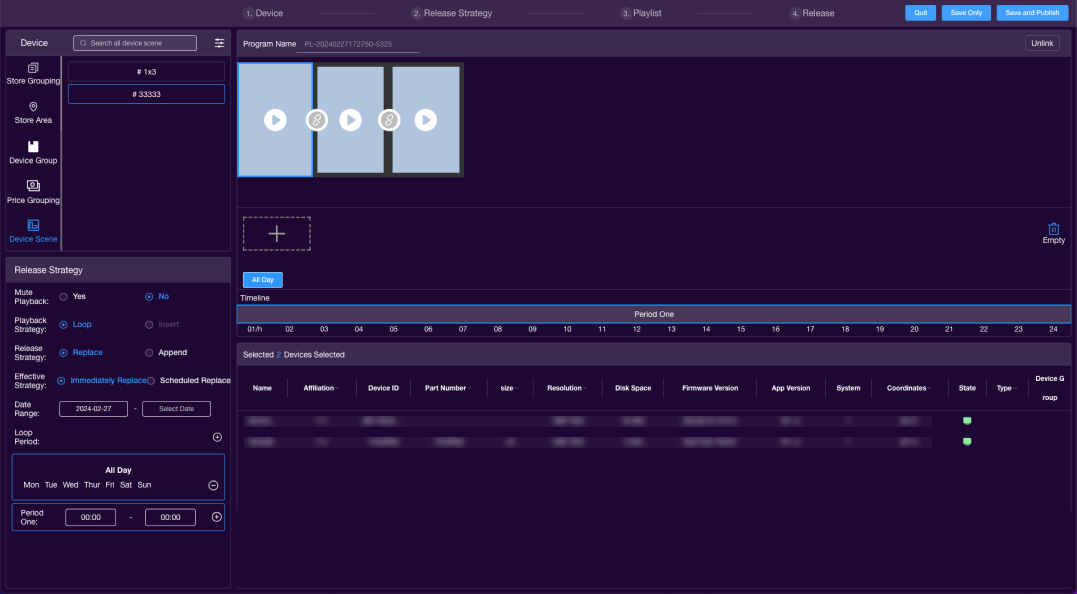
1. Choose Device
Select the same-screen scenario you want to publish on from the left-hand labels. Details of the selected devices are displayed in the bottom right corner. Click  to reset the selected devices.
to reset the selected devices.
Note: Only scenes with bound devices will be shown here.
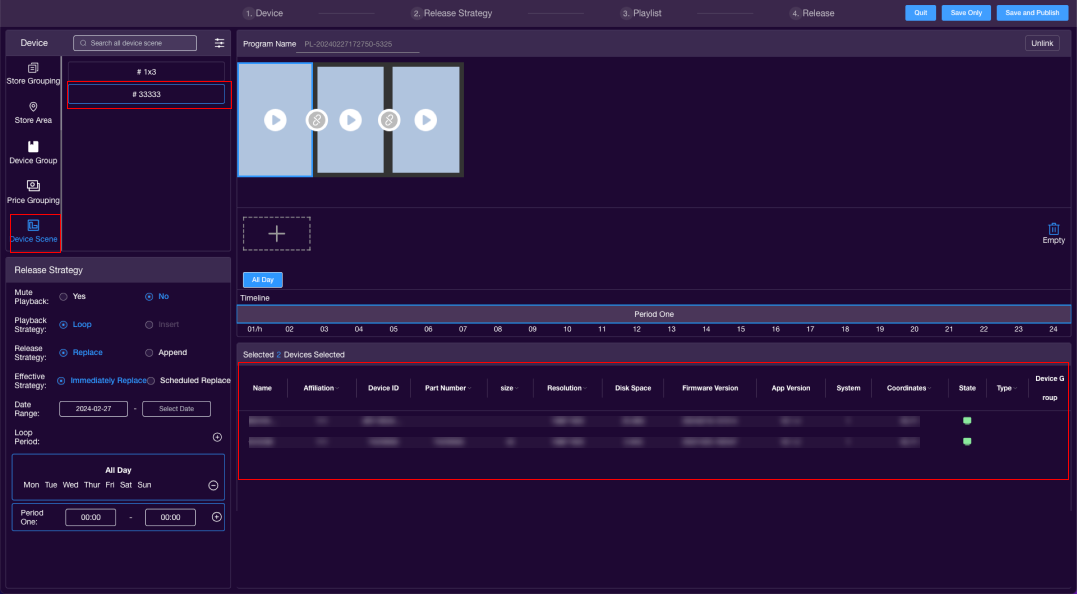
2. Set Publishing Strategy
a. Mute Playback: Determine if the published program has sound.
b. Playback Strategy
- Loop: Programs will loop within the specified date range.
- Interpose: Programs will overlay those currently playing within the date range.
c. Publishing Strategy
- Overwrite: New programs will replace previous ones.
- Append: New programs will mix with previous ones.
Note: Priority (High, Medium, Low) only applies to appending. Interposing can only overwrite, not append.
d. Activation Strategy
Activation strategy corresponds to the publishing strategy.
- Immediate Overwrite: Strategy takes effect immediately after program publishing.
Note: The immediate overwrite effective interval is optional; if not selected, it will default to permanent.
- Scheduled Overwrite: Programs can be scheduled to overwrite during specific time periods.
Note: Scheduled overwrite requires setting the effective interval and time point.
e. Loop Cycle
- Cycle: Choose the days of the week for looping; selecting all will loop daily.
- Time Period: Default time period one (24 hours a day) cannot be deleted; programs can be set for different time periods.
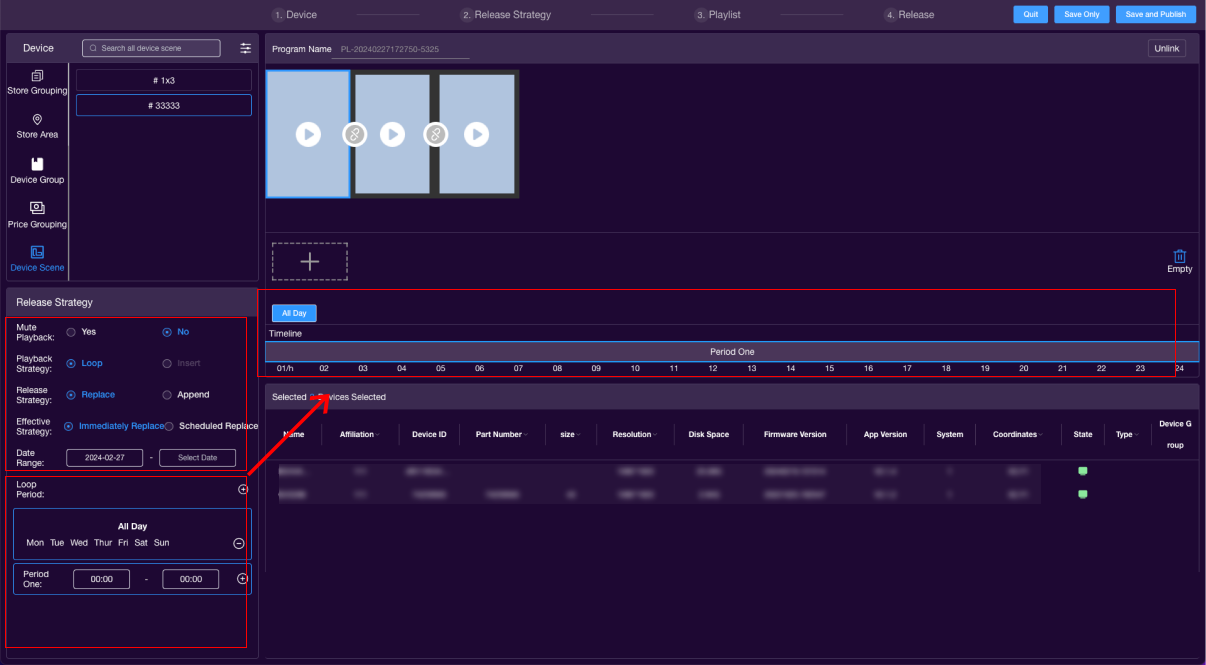
3. Select Program/Material
- Illuminate the connect button in the middle of the two screens; 2. Click "+" to add the material to be published.
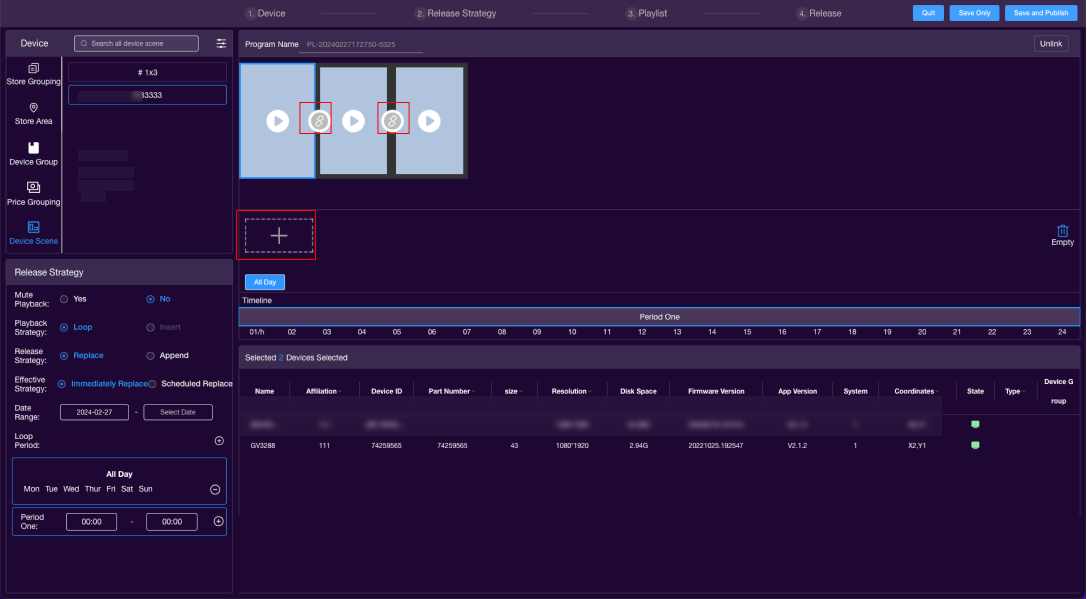
- Choose native programs/ materials.
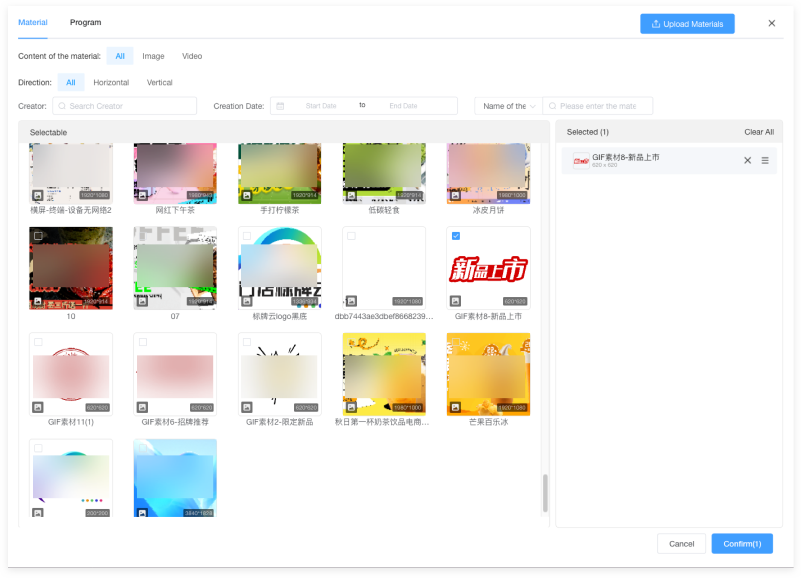
4. Publish
Exit: Return to the program list page; Save Only: Do not publish, save the program production record to the program list; Save and Publish: Record saved in the program list and published to the specified device.