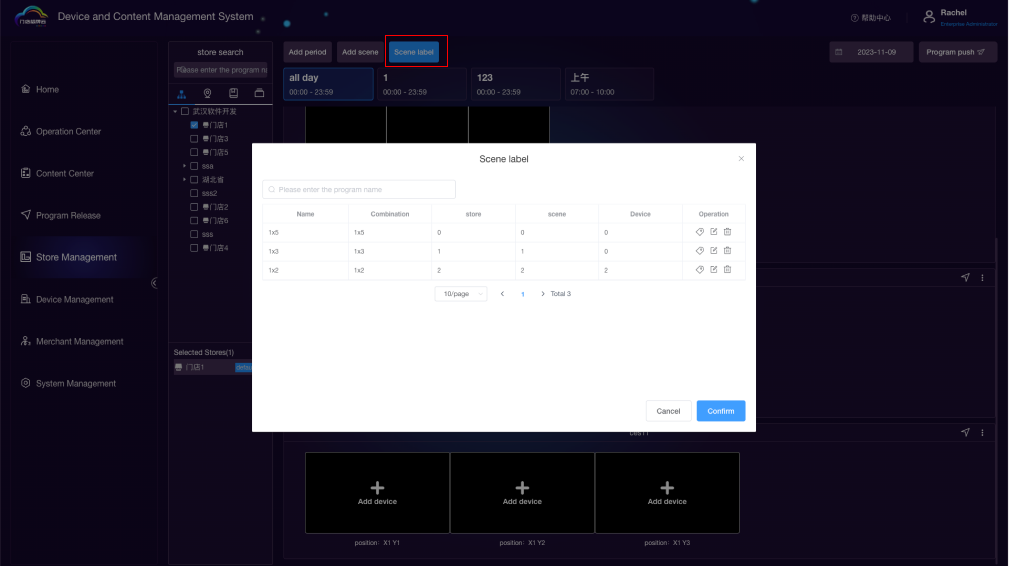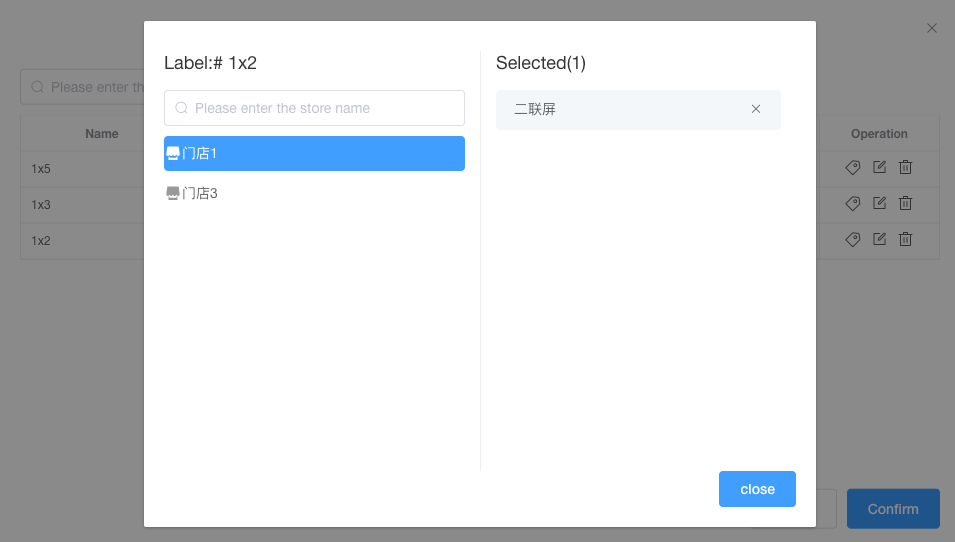# Store Management
# Store Management
Select stores based on store structure, store location, store grouping, and scene tags.
Choose the store you want to view.
Optionally, set a particular store as the default display. The next time you enter the store management page, it will show the screen scene of that store.
Set different time periods to view the screen playback status during the selected time.
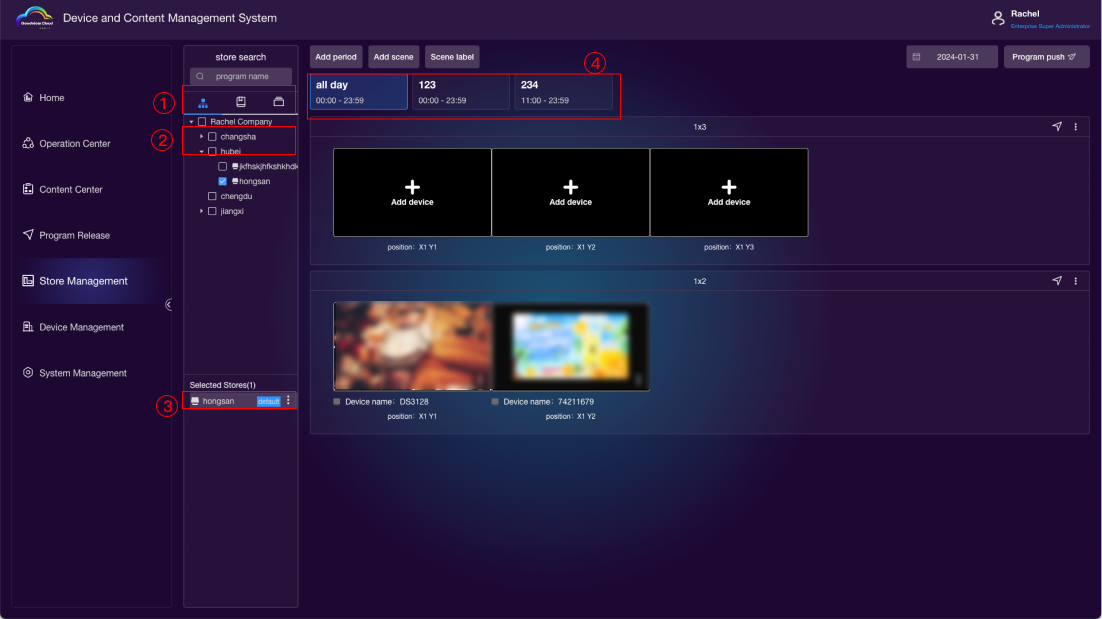
# Add Scene
Click "Add Scene"
Enter the scene name.
Choose the affiliated stores (optional, can select multiple stores).
Select the screen orientation.
Enter the screen combination.
Choose tags; click
 to create a new tag.
to create a new tag.Save.
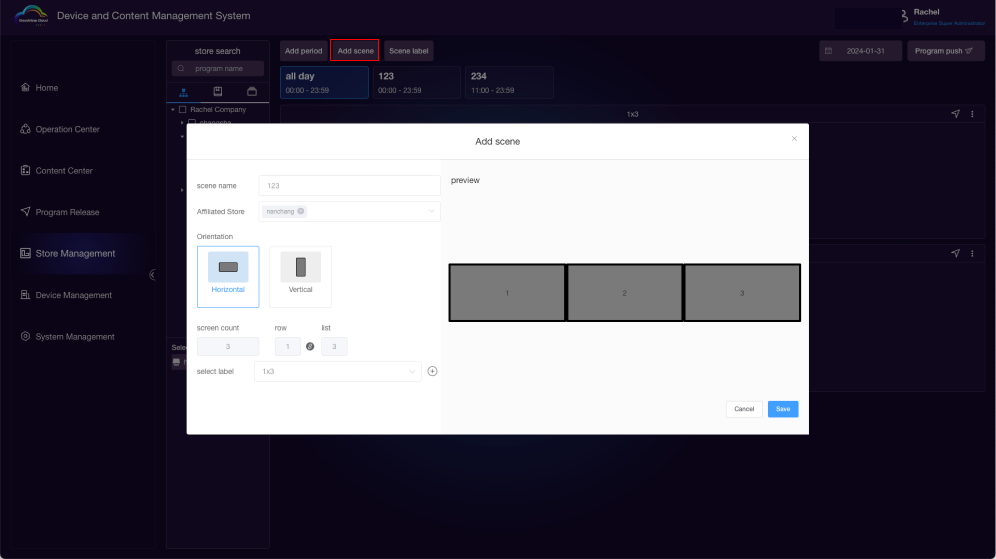
Bind Devices
- Click "Add Device" to bind devices with this scene tag.
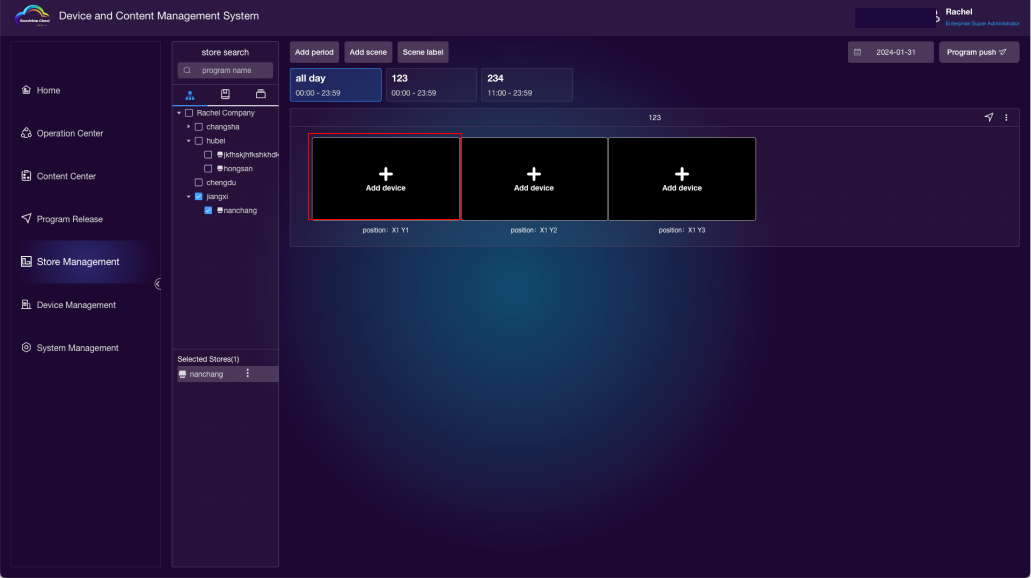
- Choose the device corresponding to Screen 1 (single selection).
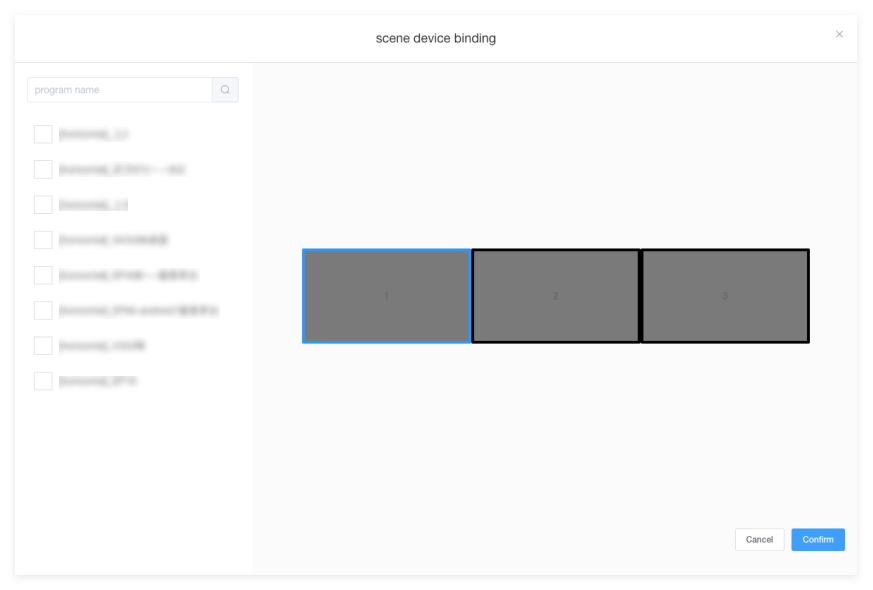
- Repeat steps 1 and 2 to bind devices for Screen 2. After binding, you can view the program playback status for this scene and click
 to enter the publishing page.
to enter the publishing page.
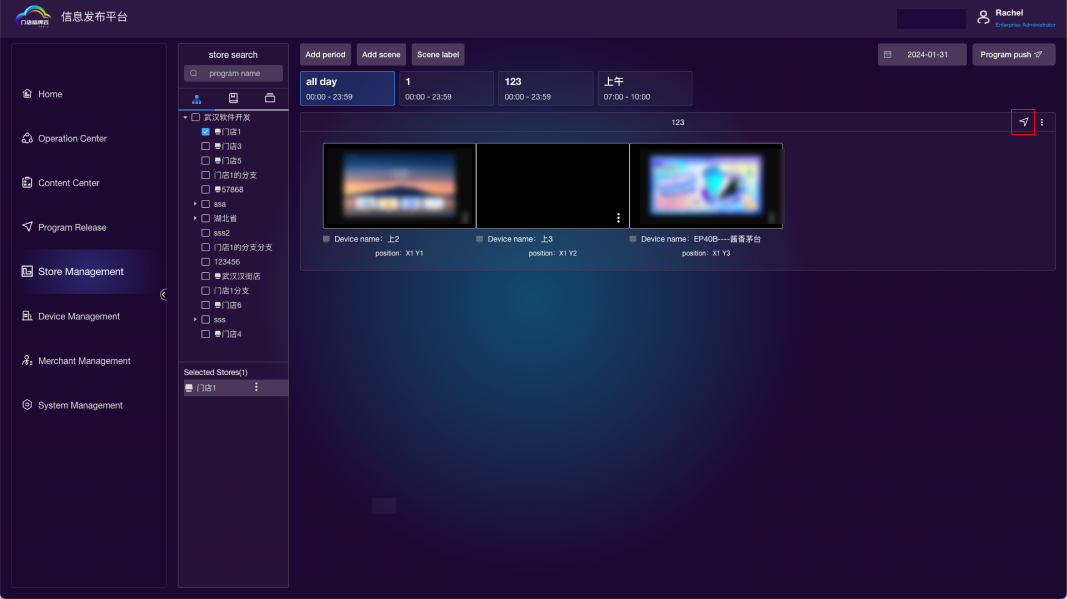
# Scene Tags
Click "Scene Tags" to manage, rename, or delete tags.